Ottieni il massimo dall'Assistente Google con questi comandi vocali
Google Assistant è una funzione di ricerca vocale intelligente che ti fornisce previsioni meteo, informazioni sui voli, controlli delle app, promemoria personali e altro ancora. Presto, solo gli hipster retrò apriranno le app manualmente o digiteranno nelle barre di ricerca. Ti mostreremo come configurare l'Assistente Google e inizieremo con tutti i comandi vocali essenziali per semplificarti la vita.
Vai a:
- Come configurare l'Assistente Google
Cosa chiedere all'Assistente Google:
- Invia messaggi tramite WhatsApp, Telegram e Viber
- Apri siti Web e applicazioni
- Gestione degli impegni
- Interagisci più velocemente con i contatti
- Ricevi indicazioni stradali e aggiornamenti meteo
- Ricevi informazioni su diversi argomenti
- Rilassati con l'Assistente Google nel tuo tempo libero
Riepilogo:
- Tabella rapida dei comandi utili dell'Assistente Google
- Assistente Google:sempre più veloce ed efficiente
Come configurare l'Assistente Google
Prima di riattivare l'Assistente Google sul tuo dispositivo, dovresti configurare correttamente il servizio. Prima di tutto, ti consiglio di controllare nel Play Store se l'app Google necessita di un aggiornamento e di scaricarla se è disponibile. Dopo aver installato l'ultima versione di Google e poi l'Assistente Google, sarai pronto per iniziare.
- Google Pixel Buds:avevamo grandi aspettative
Se non hai mai utilizzato l'Assistente Google prima, non preoccuparti, nonostante le sue complesse capacità, è facile da configurare. Se hai Android Lollipop o versioni successive sul telefono, premi a lungo il pulsante Home per aprire l'Assistente Google.
- Premi Home pulsante per molto tempo e avvia l'Assistente Google.
- Premi Avanti su Incontra il tuo nuovo Assistente Google schermo.
- Concedi a Google l'autorizzazione ad accedere alle informazioni di cui ha bisogno premendo Sì, accetto .
- Ora puoi insegnare all'assistente a riconoscere la tua voce.
- È inoltre possibile abilitare il rilevamento della hotword "OK Google" su qualsiasi schermata per velocizzare l'attivazione dell'Assistente quando necessario. Per farlo, segui questo percorso nell'app Google:Impostazioni> Impostazioni (nella sezione Assistente Google) > Telefono> Rilevamento "Ok Google" e abilitalo. Ciò significa che attiverai l'assistente ogni volta che dici "OK Google" quando il telefono è attivo.
Congratulazioni! Ora hai sbloccato ogni sorta di possibilità, dalla semplice ricerca di siti Web tramite voce all'uso dell'Assistente Google per aprire le applicazioni più velocemente o memorizzare la tua pianificazione!
Cosa chiedere all'Assistente Google
Invia messaggi tramite WhatsApp, Telegram o Viber
Quanti messaggi su WhatsApp, Viber, Telegram o qualsiasi altra app di messaggistica istantanea invii ogni giorno? È facile amare il conteggio, ma d'ora in poi puoi rendere questa operazione ancora più veloce chiedendo direttamente a Google di inviare messaggi per te!
Per farlo devi solo dire "Ok Google, manda un messaggio su [WhatsApp] a [Mamma]:cosa facciamo per cena?" oppure dì "Ok Google, invia un messaggio su [WhatsApp] a [Mamma]" e poi detta il messaggio che vuoi inviare. Se il tuo contatto ha più di un numero di telefono, ti verrà chiesto di selezionare quello a cui desideri inviare il messaggio.

Apri siti Web e applicazioni direttamente dall'Assistente Google
Per aprire il tuo sito preferito senza muovere un dito, devi solo pronunciare la parola chiave "Vai a..." seguita dal nome del sito:
- "Vai a [sito (.com, ecc.)]" .
- Esempio: "OK Google, vai su androidpit.com".
Se vuoi avviare un'app, come il calendario per controllare la tua pianificazione, una volta attivato l'Assistente Google devi solo dire:
- "Avvia [app]".
- Esempio: "OK Google, avvia calendario".
Puoi avviare qualsiasi applicazione installata sul tuo dispositivo. Fai attenzione a usare il nome esatto dell'app (quello che appare sotto l'icona). Se l'app ha un nome insolito, potrebbe essere abbastanza difficile (e imbarazzante) riuscire nel processo.
- Queste sono le app che dovresti utilizzare in questo momento
Gestisci gli impegni con l'Assistente Google
Google può diventare il tuo assistente personale e ricordarti i tuoi impegni, impostare gli allarmi per te e persino tenere sotto controllo i tuoi ordini Amazon. Tutto sta nel conoscere i comandi vocali giusti da utilizzare a seconda della richiesta.
Crea promemoria
Devi assolutamente ricordarti di pagare la bolletta del gas entro la fine della settimana ma sei troppo pigro per creare manualmente un promemoria? Riattiva l'Assistente Google e pronuncia il seguente comando:
- Ricordami [cosa] [quando] [dove]".
- Esempio: "OK Google, ricordami di pagare la bolletta del gas venerdì alle 8:00".
Google è abbastanza intelligente da poter creare promemoria personalizzati in base all'ora e al luogo, tutto in una frase. Ma per assicurarti che il servizio funzioni perfettamente e sappia esattamente quando ricordare un evento, dovrai configurare le tue posizioni dalle impostazioni. Qui avrai la possibilità di registrare il tuo indirizzo di casa o della tua attività e consentire l'attivazione dell'Assistente Google solo al momento giusto.
Impostazione allarmi
Se desideri impostare una sveglia utilizzando l'applicazione Orologio/Sveglia, dovrai utilizzare un comando vocale diverso:
- "Imposta una sveglia per [ora]".
- Esempio: "OK Google, imposta una sveglia per domani mattina alle 19:30".
Crea e gestisci gli eventi del calendario
Potresti confonderli con i promemoria, ma per eventi si intendono tutte le attività archiviate nell'app Calendario. Con l'Assistente Google e il comando vocale corretto, puoi creare nuovi eventi, come un appuntamento dal dentista o un'importante riunione di lavoro, e visualizzarli in qualsiasi momento:
- "Crea un evento [tipo] [quando (data e ora)] [luogo]".
- "Quali sono i miei impegni [quando]".
- "Quando è[cosa]".
- Esempio: "OK Google, crea un evento in calendario:festa con gli amici domenica alle 21 a casa mia"
Crea note personali su Evernote o Google Kee
Annoti ogni piccola cosa perché la memoria ti gioca brutti scherzi? Non è necessario intasare il calendario degli eventi, utilizza invece un comando vocale alternativo per inviare note direttamente a servizi come Evernote o Google Keep o nella tua casella di posta:
- "Ok Google, di' a Evernote [la cosa]".
Contattati più velocemente con i tuoi contatti
Quando hai voglia di contattare le persone, non pensare che l'Assistente Google trovi semplicemente il contatto per chiamare o aprire l'applicazione di messaggistica per te. Google Assistant apre modi più convenienti per contattare i tuoi amici ed è persino connesso ai tuoi social network. Vediamo cosa possiamo fare vediamo insieme tutti i comandi vocali che potrebbero esserti utili.
- Controlla l'illuminazione della tua casa dal polso con l'Assistente Google
Fai una chiamata
Ricordi le telefonate? Erano una cosa. Ma ora, con Google Assistant, la voce è di nuovo in voga. There are several options for calling your contacts with Google Assistant.
By saying "call" followed by the contact name, you can start the call or choose who to call from the contacts Assistant finds. If you have several numbers associated with the same contact, adding the tag of that number (mobile phone, home, work, etc.) you will avoid having to manually select the one you want.
- Call[tag][Contact]"," Call[tag][number]".
- Example: "OK Google, call work Jessica".
Send an SMS
With Google Assistant you can open the messaging app and then select the contact and enter the message text manually, or do everything by voice command and let the service do everything for you. All you have to do is use the voice command:
- “Send a message a [contact] [message]”.
- Example: “OK Google, send an SMS to Philip mobile, don’t forget to buy milk”
Send an email
With a very similar voice command, you can send emails quickly and without tiring your fingers. However, I recommend that you limit the use of the service to short emails, as in the voice command you have to specify both the subject of the email and the text.
- Send an email to[contact/email], subject[subject], message[message]".
- Example: "OK Google, send an email to [email protected], subject important, message you are awesome!".
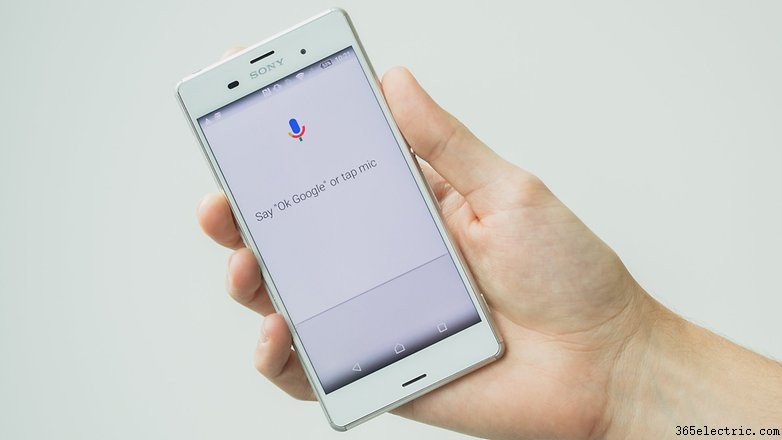
Get directions and weather forecasts with Google Assistant
Don't risk getting lost or distracting yourself from driving and make the best use of all the possibilities of Google Assistant to receive directions, information about the places you visit and updates on the weather conditions of your next destination, all without any effort.
- The best weather apps:never get caught in the rain again
- Traveling without internet? Use these offline navigation and GPS apps
How to get directions
You can receive step-by-step directions on the set goal, directly from Google Assistant with the voice command "Go to...". By using the phrase "Directions to..." instead, the destination will be set in Google Maps or another installed browser. You can add the transport method used (public, bike, car, foot) at the end of the sentence. Finally, remember that you can take advantage of custom locations:
- "Go to [Address]".
- "Directions to [Address]”.
- Example: "OK Google, directions to the Golden Gate Bridge".
Get information about your location
You can find out about everything you need to do in the city that you are visiting or find the best restaurant in your vicinity, you just have to choose the right request to make to Google Assistant. Specifying "nearest" to the end of the sentence, you will find the places around your current location.
- “Find/where is [target]”.
- “Find/where is nearest [target]”.
- Example: "OK Google, find the nearest bar".
Stay up to date on weather
Immediately find out the time zone or weather anywhere in the world with these voice commands:
- “What time is it in [place]?”
- “What/how’s the weather in [place]?”
- Example: "OK Google, h ow’s the weather in Portland on [Wednesday] going to be?”
Ask the all-knowing Google Assistant
You'll be able to ask Google Assistant anything from Brad Pitt's age to the formula to get the perimeter of an isosceles triangle, and thanks to a quick Google search you'll get the answer you are looking for.
But in addition to questions of general knowledge, you can take advantage of this convenient voice assistant to make everyday life easier thanks to the integrated services of translator, dictionary, accountant, calculator, and much more.
Here are a few voice commands that you might find useful:
- "Translate [word] [language]".
- "What does [word] mean?"
- "What's the price of [thing]?"
- Square root[number]","[number] divided/plus/minus/multiplied by/divided by[number]".
- "What's [measurement / currency ...] in [measurement / currency ...]?"
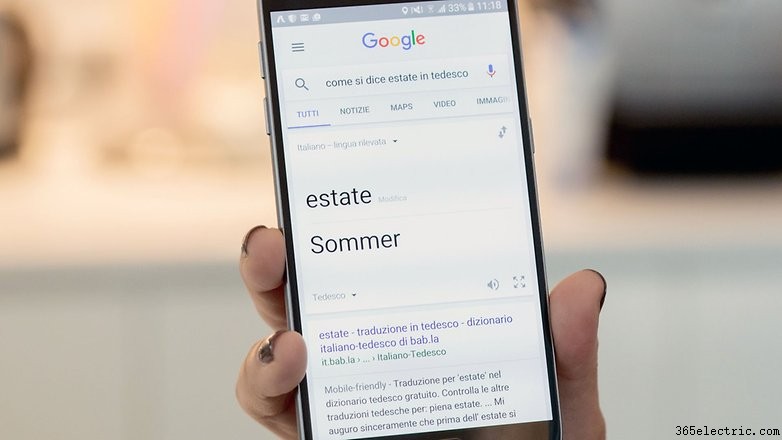
Play with Google Assistant in your free time
We've only just begun to scratch the surface of what Assistant is capable of? The possibilities are endless and we will never be able to insert them in a single articlen. It's worth keeping in mind that the voice commands of Google Assistant can also help you manage music, images, books, movies and other media and activities.
- How to get Google Assistant to read you a bedtime story
Manage your music
Listen to your songs, identify the song you're listening to around or on the radio, discover the tracks of an artist or play a radio station with "I feel lucky" in Google Play Music (with Unlimited active):
- "Listen[title]".
- "What is this track?"
- "Play [artist]”.
- “Play some music”.
Find interesting images
Get images or photos of anything you want to search for immediately:
- “Show photo/images of [subject]"..
Manage movies and books
Play movies and read books purchased from the Play Store:
- "Watch[title]". Read[title]".
Get some affordable help at home with Google Home Mini
Trivia
Ask the Google Assistant anything you want to know about a celebrity:
- Example:"Where was [James Dean] born?"
After you have specified the subject, you can continue asking questions without having to repeat it again.
Useful Google Assistant commands
Google summarizes everything you can ask your voice assistant in a dedicated web page, but we've summarized the different kinds of commands below for your convenience:
- People: "When was Barack Obama born?" / "Who invented the cellphone?"
- Time: "When does the Sun set in Hong Kong?" / "What time is it in New York?"
- Weather: "Will I need an umbrella on Tuesday?" / "How cold will it be on Sunday?"
- Conversions: "What is 5,5 inches in cm?" / "Convert 399 dollars to euros"
- Mathematics: "What is16 divided by 4?" / "What is 90% of $200?"
- Control apps: "Send a message" ... "to Amy Hocknell" ... "with WhatsApp" ... "Hi Amy [period] How are you [question mark]". / "Deactivate Bluetooth"
- Definitions: "Define ostracize"
- Alarms: "Set an alarm for 6.40 am"
- Calendar: "Show me tomorrow's meetings"
- Gmail: "Write an email to Daria"..."party invitation" "message [dictated with punctuation included]" ... "send".
- Telefono: "Call Mom"
- Translate: "How do you say laundry in German?"
- Reminder: "Reminder me to pay the gardener"
- Navigation: "Where is the Washington Monument?"
- Sport: "Results Vikings vs Saints"
- Flight information: "Flight FR 5203"
- Browser: "Open androidpit.com"
- Movie and TV: "What are the best films of 2019?
- Music: "Play We are the champions"
Google Assistant:always getting faster and more efficient
The keyword to keep in mind when calling Google Assistant is just to speak naturally. Speak as if you were talking to another person while considering that the Assistant is not yet smart enough to understand and implement demands that are too long. However, the Assistant will gradually become more efficient and learn from your needs and your mistakes.
What do you think about Google's voice assistant? Are you willing to trust Google Assistant in everyday life?
