Suggerimenti e trucchi per Huawei P10:tieni tutto sotto controllo
Di recente hai deciso di portare a termine quest'idea e procurarti un nuovo Huawei P10, con la sua fotocamera Leica, il software completamente ottimizzato e le specifiche che ti garantiranno prestazioni eccellenti? Bene, per quanto possa essere difficile da credere, abbiamo alcuni suggerimenti e trucchi per te per ottenere di più dal tuo dispositivo. Puoi persino usarli su altri dispositivi Huawei.
- Huawei P10:molto più di un semplice aggiornamento
- L'Huawei P10 potrebbe essere un killer Samsung?
Vai a una sezione:
- Personalizzazione
- Altri trucchi
- Fotocamera
- Batteria
Personalizzazione
Abilita cassetto app
Come abbiamo visto con il Mate 9 e l'Huawei P9 dopo l'arrivo di Nougat ed EMUI 5.0, puoi anche abilitare il cassetto delle app facendo clic su Impostazioni> Stile schermata iniziale> Cassetto .
Personalizza temi, widget e altro
Ci sono molte opzioni di personalizzazione nascoste (alcune più nascoste di altre) sul P10. Di seguito troverai i passaggi necessari per cambiare le cose nel modo in cui ti piacciono:
- Impostazioni rapide: aprire il menu scorrendo verso il basso e facendo clic sull'icona a forma di matita. Da questa sezione puoi modificare l'ordine delle icone.
- Pulsanti di navigazione: Impostazioni> Tasto di navigazione> Barra di navigazione> Pulsanti di navigazione
- Stile schermata iniziale: Impostazioni> Stile schermata Home
- Dimensione carattere: Impostazioni> Display> Dimensione carattere
- Luminosità: Impostazioni> Display> Luminosità
- Temperatura colore: Impostazioni> Display> Temperatura colore
- Barra di stato: Impostazioni> Notifica e barra di stato> Barra di stato:mostra il nome dell'operatore, la percentuale della batteria, la velocità della rete, il metodo di notifica.
- Sfondi, widget e transazioni: Tieni premuto uno spazio vuoto nella schermata iniziale. Scegli quello che desideri personalizzare tra quelli mostrati nella parte inferiore del display.
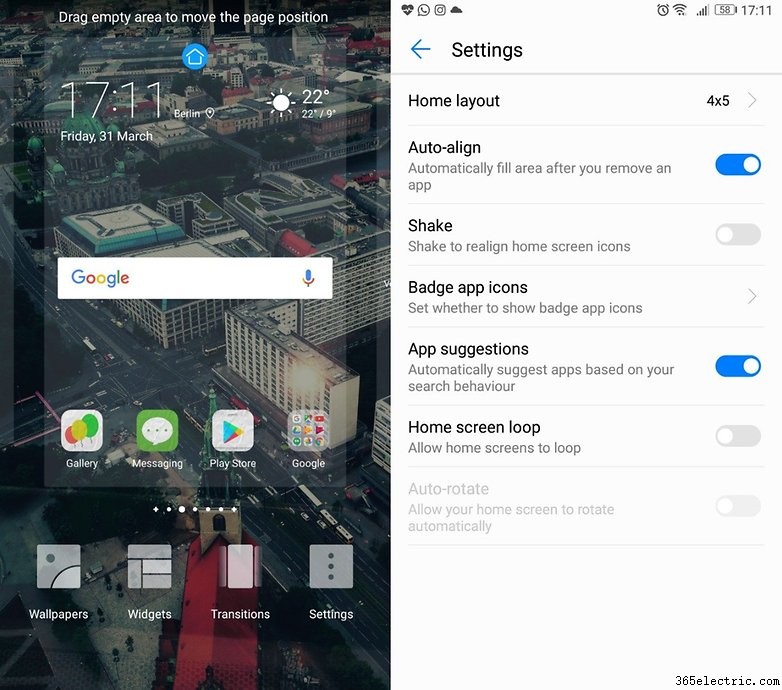
Imposta un unico tasto di navigazione
Facendo clic su Impostazioni> Tasto di navigazione puoi decidere se vuoi utilizzare pulsanti capacitivi esterni, come sul P9, oppure utilizzare i tasti di navigazione virtuali. Questo ripulirà un po' di spazio sul display. In quest'ultimo caso, ecco i passaggi necessari:
- Indietro: premi al centro del pulsante di navigazione
- Casa: premere e tenere premuta la parte centrale del tasto di navigazione per alcuni secondi
- Recenti: fai scorrere il dito sul pulsante da sinistra a destra (o viceversa).
- Avvia l'app Google: scorri verso l'alto sul display.
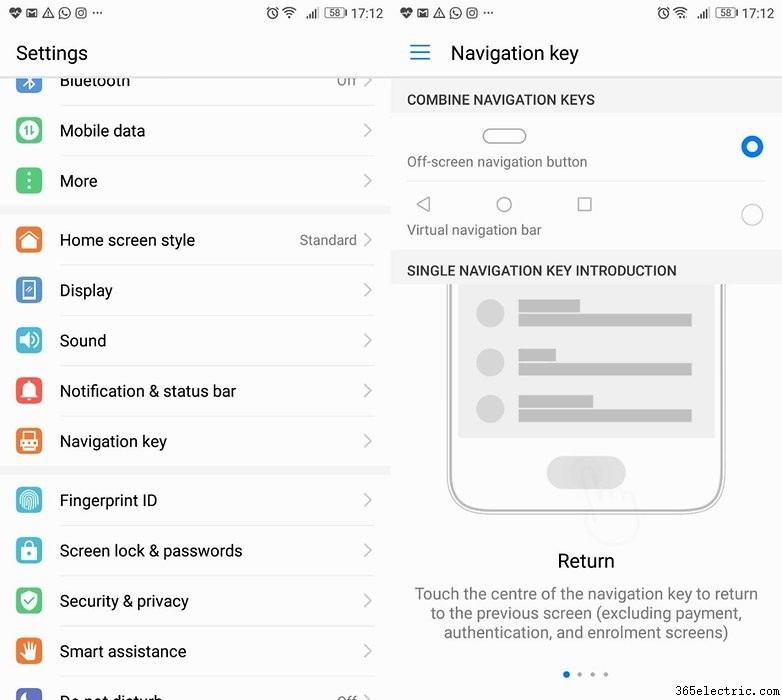
Altri trucchi
Attiva il sensore di impronte digitali
Spostato dalla custodia al pannello frontale, il sensore di impronte digitali è configurato come il suo predecessore oppure andando su Impostazioni> ID impronta> Nuova impronta e premi il dito sul pulsante proprio come ti mostra nel tutorial. Puoi aggiungere fino a 5 impronte digitali e cambiarne il nome facendo clic su "Cambia nome" dopo averle registrate.
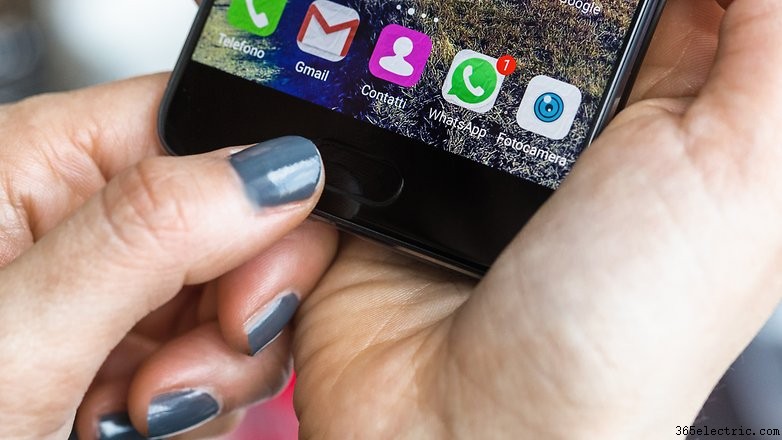
Utilizzo dello scanner di impronte digitali
Spostando lo scanner delle impronte digitali, Huawei ha dovuto fare a meno di alcune funzionalità pratiche e accattivanti, come la possibilità di sfogliare le foto, fare uno screenshot, rispondere alle chiamate e disattivare le sveglie. Ecco cosa puoi fare con lo scanner di impronte digitali sul P10:
- Sbloccare il dispositivo quando lo schermo è spento o bloccato: posizionare il dito precedentemente registrato sopra lo scanner.
- Accedi alla "cassaforte", ovvero foto, audio, video e altri file che vuoi tenere lontano da occhi indiscreti: vai a Impostazioni> ID impronta digitale> Accesso sicuro e se non l'hai ancora fatto, clicca su Attiva e seleziona "Scheda SD / memoria interna". Dopodiché dovrai inserire una password, confermarla e fare clic su "Fatto". Determina una domanda di sicurezza, che può rivelarsi molto utile se dimentichi la password e, ancora una volta, fai clic su "Fatto". Per salvare i file privati nella tua cassaforte dovrai cliccare su Impostazioni> Sicurezza e privacy> File sicuri. Dopo aver utilizzato l'impronta digitale per sbloccare, seleziona "Aggiungi". A questo punto non devi far altro che scegliere manualmente quali dati vuoi proteggere.
- Accedi alle app bloccate: Innanzitutto, dovrai configurare il blocco in "Gestione file".
Imposta più di una lingua di sistema
Vai a Impostazioni avanzate> Preferenze lingua> Aggiungi lingua e puoi impostare più di una lingua per il tuo sistema. Impostare una nuova opzione di lingua è facile:tutto ciò che devi fare è usare il dito per selezionare quella che desideri e trascinarla in cima all'elenco.
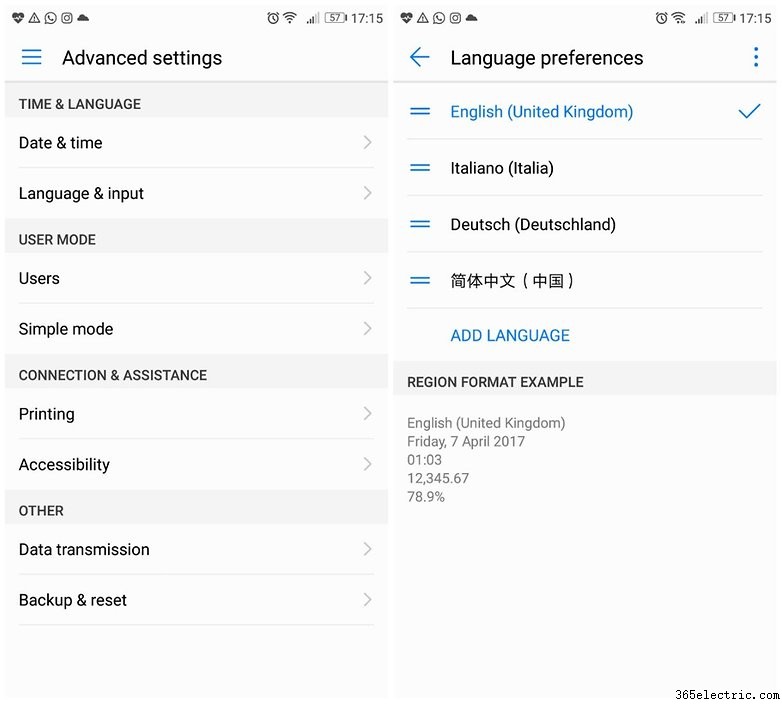
Avvia la barra di ricerca dalla schermata principale
Per trovare velocemente i file (app, contatti, video, musica, messaggi e diversi tipi di dati) basta scorrere verso il basso nella schermata iniziale comparirà la barra di ricerca.
Attiva i comandi vocali
In Impostazioni> Assistenza intelligente> Comando vocale puoi decidere di rispondere o ignorare le chiamate senza toccare il telefono. Puoi anche chiamare qualcuno nell'elenco dei contatti quando lo schermo è spento premendo il pulsante di riduzione del volume. Assicurati di avvicinarti al microfono in modo che il telefono riconosca facilmente la tua voce.
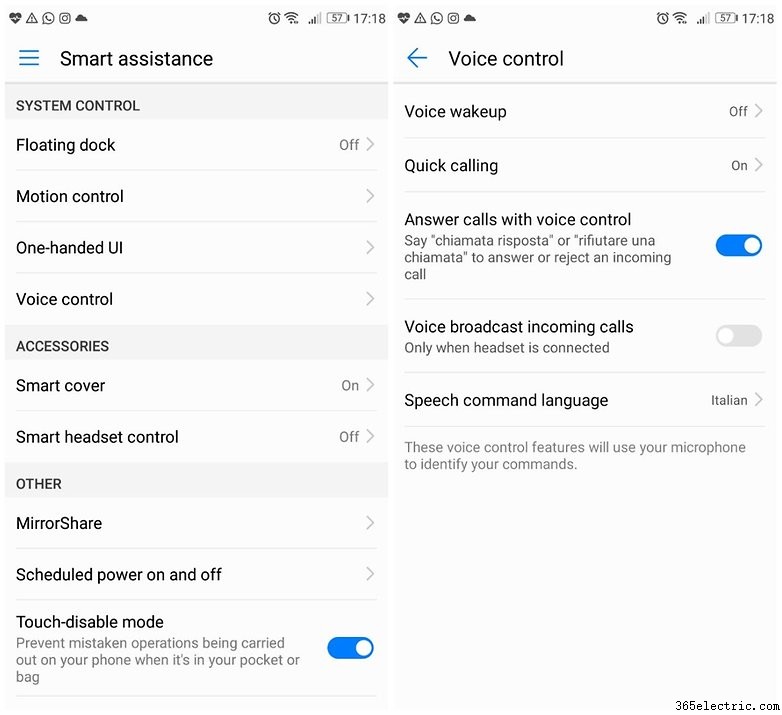
Apri un'app disegnando una lettera sullo schermo.
WhatsApp è probabilmente una delle app che utilizziamo di più durante la giornata. C'è un modo per aprirlo in meno di un secondo sul P10:con le nocche, basta disegnare una "W" sul display. Puoi fare la stessa cosa anche con altre app. Vai a Impostazioni> Assistenza intelligente> Controllo movimento> Apri applicazioni .
Dividi lo schermo in due con un solo movimento
Sul P10, puoi dividere lo schermo in due disegnando una linea. Prima di poterlo fare, però, dovrai attivare l'opzione in Impostazioni> Assistenza intelligente> Controllo movimento> Schermo diviso . Questo è un modo molto pratico per sfruttare la modalità multischermo introdotta con Nougat.
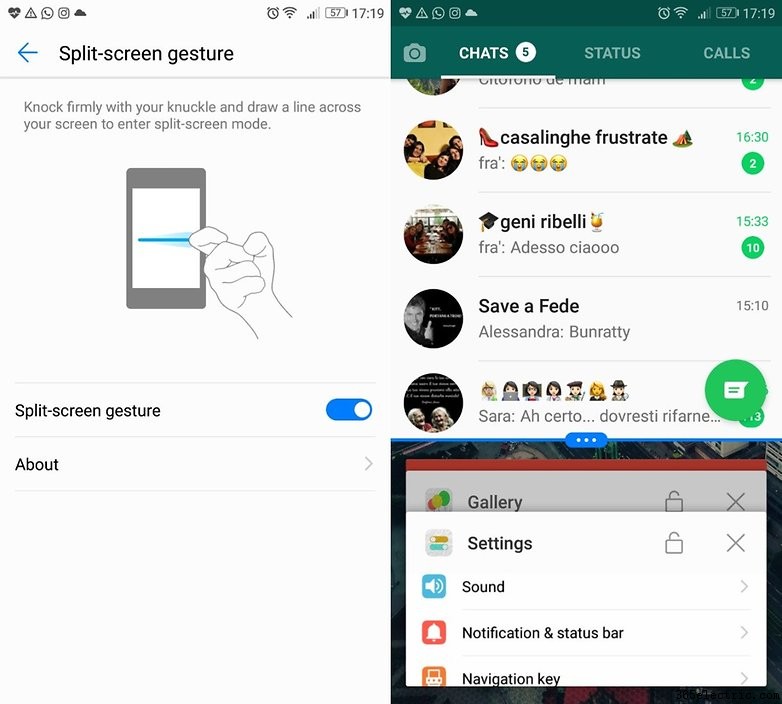
Attiva Menu rapido
Vai a Impostazioni> Assistenza intelligente> Menu rapido pulsante e poi, sul lato sinistro dello schermo vedrai un pulsante rotondo che puoi trascinare ed espandere toccandolo. Ti dà accesso istantaneo a "Inizio", "Indietro", "Recenti", "Blocco schermo", "Miglioramenti".
Attiva Quick Launcher
Dalla schermata di blocco, scorri verso il basso e avrai accesso al registratore vocale, alla calcolatrice, alla torcia, alla sveglia e alla fotocamera. Potrai anche scorrere i diversi sfondi preinstallati e accedere alla tua "Galleria".
Programma la funzione di accensione e spegnimento automatico del telefono
In Impostazioni> Assistenza intelligente , troverai dove puoi programmare la funzione di accensione e spegnimento automatico dei tuoi telefoni. In effetti, puoi programmare l'ora in cui si accende e si spegne subito prima che suoni la sveglia. Non farai mai più tardi a lezione o al lavoro, quindi avrai bisogno di una nuova scusa.
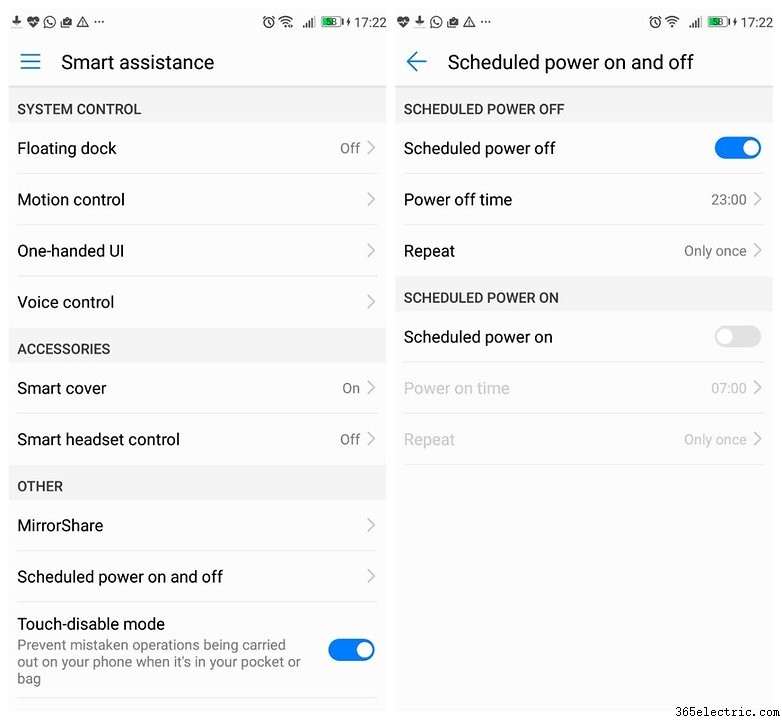
Ottimizza la tua esperienza di navigazione
Ottimizza la tua esperienza di navigazione su WiFi+ andando su Impostazioni> WiFi. Qui puoi combinare connessioni WiFi e reti mobili per goderti una migliore esperienza di navigazione. Dopo averlo attivato, il P10 si accenderà automaticamente al WiFi se sei vicino a una rete salvata o tornerà ai tuoi dati standard, se necessario.
Gestisci il tuo telefono con l'app dedicata
Il P10 viene fornito con un'app di gestione del telefono preinstallata. Se hai un P9, un Mate o qualsiasi altro dispositivo Huawei o Honor, lo conoscerai già. Da questa app puoi:
- Ottimizza il sistema:non devi fare altro che aprire l'app e premere 'Ottimizza'
- Bloccare le app con un PIN:tocca Blocca app , digita il PIN e seleziona l'app che desideri bloccare
- Fai un po' di pulizia:facendo clic su "Pulisci" la memoria e la cache vengono scansionate e ti suggerirà quali dati sono spazzatura che puoi buttare
- Verifica i dati disponibili
- Accedi all'elenco delle chiamate e dei messaggi bloccati
- Attiva le modalità di risparmio energetico disponibili dopo aver visto la carica residua della batteria
- Avvia scansioni antivirus
- Verifica le autorizzazioni dell'app
- Pulisci la schermata di blocco delle app in background
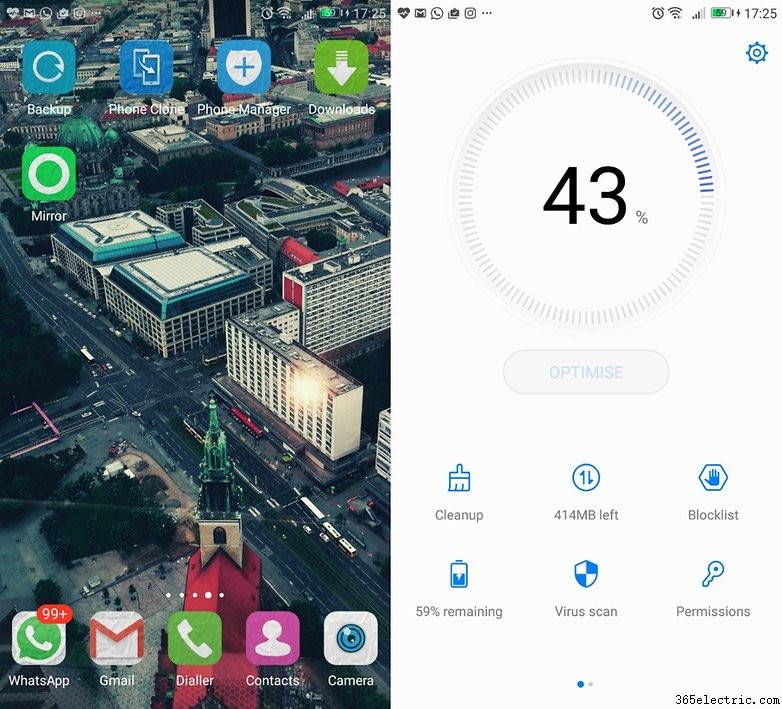
Utilizza due account WhatsApp / Facebook contemporaneamente
Con l'app gemella potrai gestire contemporaneamente due diversi account WhatsApp o Facebook su un unico dispositivo. Apri il menu Impostazioni, vai su App gemella e abilita WhatsApp / Facebook:nella schermata iniziale trovi ora le icone delle nuove app clonate, che si distinguono dall'originale perché hanno un piccolo numero 2 a destra.

Attiva la modalità comfort per gli occhi
Andando su Impostazioni> Display , puoi abilitare la modalità comfort visivo che aprirà un filtro per la luce blu emessa dallo schermo. In questo modo i tuoi occhi non si stancheranno mentre leggi sul telefono.
Aggiungi informazioni di contatto nella schermata di blocco
Proprio come su altri dispositivi, puoi aggiungere una firma o qualsiasi altro tipo di informazione sulla schermata di blocco. Accedendo a Impostazioni> Blocco schermo e password> Firma blocco schermo , puoi scrivere un messaggio che verrà mostrato quando lo schermo è spento. Ad esempio, puoi scrivere il tuo indirizzo email o un numero di telefono di contatto in caso di smarrimento del telefono (solo se chi lo trova è ovviamente un buon samaritano).
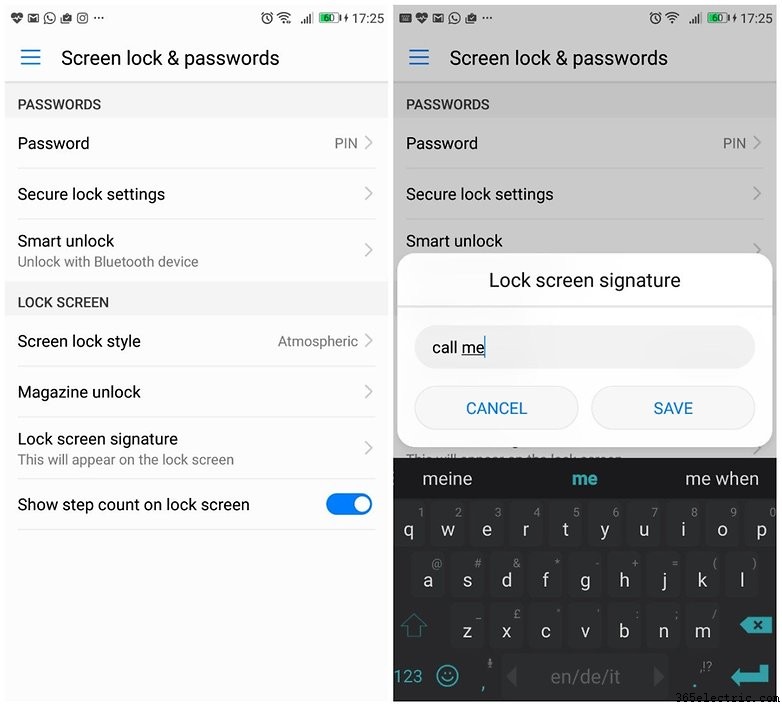
Abilita opzioni sviluppatore
Per controllare al meglio il tuo dispositivo e avere accesso a tutte le opzioni aggiuntive clicca su Impostazioni> Informazioni sul telefono> Numero build e attendi la notifica di attivazione. Puoi trovarlo nel menu Impostazioni avanzate.
Disattiva le notifiche di controllo del movimento
Sul P10, l'app "Salute" è attivata per impostazione predefinita. Conta i tuoi passi giornalieri e ti consente di sapere esattamente quante calorie hai bruciato. Se vuoi liberarti da questa funzione, apri il menu delle notifiche, seleziona la notifica dell'app e falla scorrere verso destra per accedere alle sue impostazioni. Puoi disattivare le notifiche da qui.
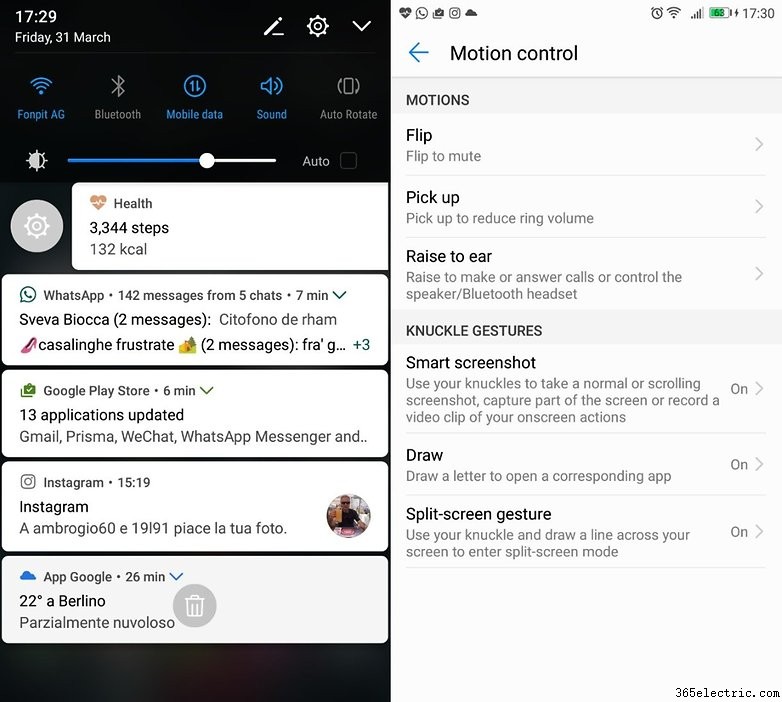
Attiva la modalità a una mano
Sebbene il P10 sia ergonomico e compatto, Huawei ha anche integrato una modalità con una sola mano:Impostazioni> Assistenza intelligente, UI con una mano> Visualizzazione mini schermo. Ora, fai scorrere il dito dall'angolo inferiore verso il centro. It takes a bit of time before you'll be able to quickly and easily make this motion.
Reset your smartphone
Save you data with a backup copy and access Advanced Settings> Backup &Reset> Factory data reset . Confirm the operation and, as a result, you’ll have a P10 just the same as it came out of the box.
Check for new updates
To look for new updates for your Huawei P10 access ‘Settings,' scroll to the bottom of the screen and choose system update. Your phone will automatically check and let you know if there are any new updates.
Huawei, to launch updates, relies on the HiCare app. Make sure you’ve installed the latest version and open it up to check if there are any updates available.
How to transfer all your old data to the P10
To speed up the data transfer from your old Android to the new P10, I recommend using Phone Clone. With this app, which you can download from the Play Store, you can transfer contacts, photos, videos, messages, music, apps, settings, alarms, and even layout preferences. The app will make it easy to move data to your P10, and it even works on iOS.
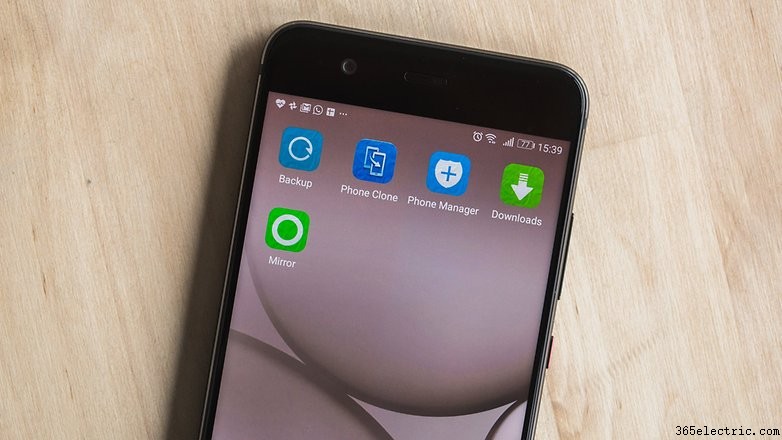
Download the app on both phones, choose the P10 as the “receiver” and select the data that you want to transfer. All you have to do now is wait for it to finish.
Camera
Edit photos with the native app
Instead of using Instagram, it’s worth it to use the native Huawei app to edit your photos. By selecting the photo from the gallery and clicking on ‘Edit’ you’ll open a set of editing tools such as rotate, crop, add filters, etc. One of my favorite options is Splash, which turns the photo into black and white and will only restore the original color in the places you choose. You can also adjust the blur in the foreground or play with other values such as crispness, saturation, contrast, etc.
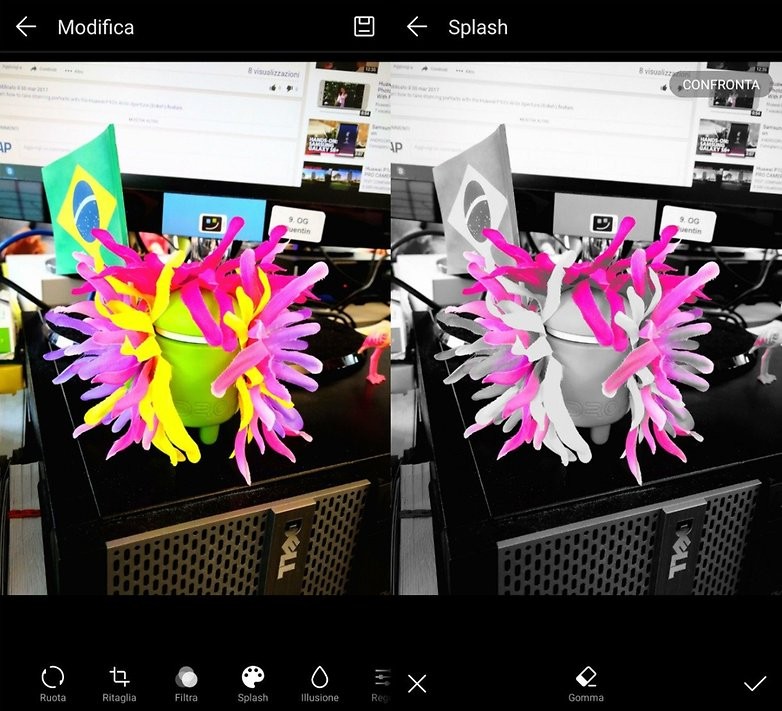
Activate portrait mode in the foreground
The P10 comes with portrait mode, which is useful in case we want to capture and immortalize our friend’s faces. Once the camera is open, select the icon indicated on the upper bar (the silhouette of a little man). When you use this mode in low light it’s probably better to use a tripod and, in general, don’t be afraid to get too close to the person you’re shooting.
Enjoy in black and white
The P10 comes with a 20 MP monochrome sensor to take black and white instant photos. Start the camera, swipe right and select ‘Black and White’. The photos will be full of detail; in order for the subject to stand out even better, I recommend that you activate the bokeh effect by selecting the shutter icon.
Create short video presentations using Quik
Thanks to Quik, the app developed in collaboration with GoPro, you can select images from the Gallery, click on ‘share’ and choose the app Quik. You can have a lot of fun personalizing your videos with different integrated options like effects, transitions and background music.
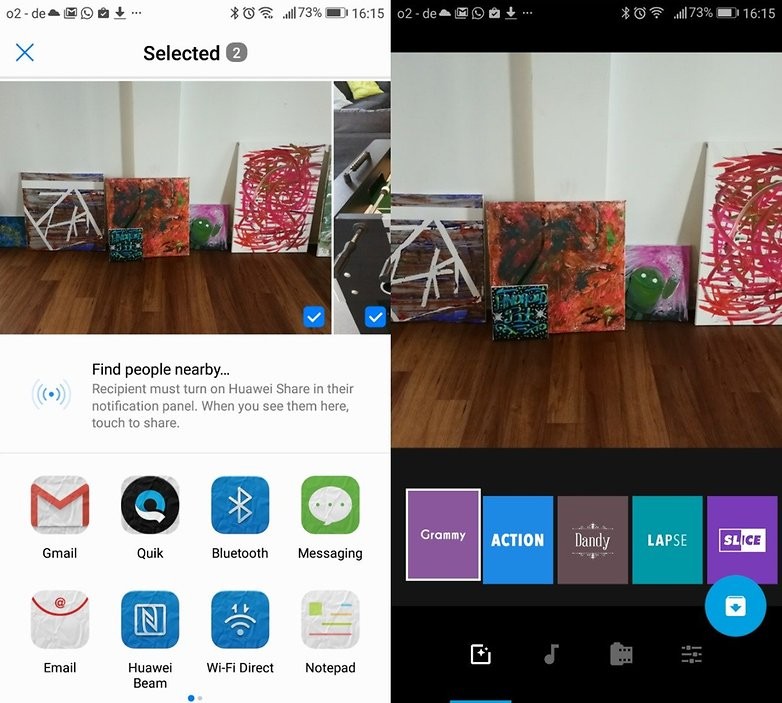
Quickly glance through the photos on your Gallery
Open one of the photos saved in your Gallery and pinch it. It will shrink, and then by swiping to either side, you can easily and instantly browse through your photos.
Take pictures with the screen turned off
If you want to take a picture quickly, you don’t even have to unlock your phone, just double-click on the volume down button. Without even realizing it, you’ll have it saved in your Gallery already.
Take a screenshot with a tap of your knuckles.
To take a screenshot, all you have to do is push the volume down and power button at the same time. Alternatively, you can tap twice on the screen with your knuckles. To activate this feature, you’ll need to go to Settings> Smart assistance> Motion control> Smart screenshot .
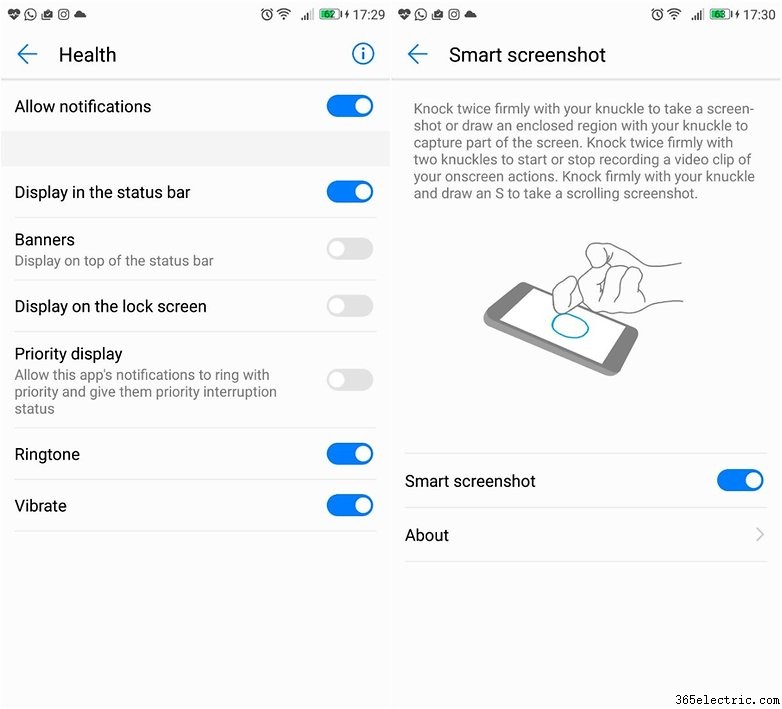
Activate Pro mode
Finding Pro mode on the P10 isn’t as intuitive as it should be:swipe up the white arrow that is just above the camera button. You’ll find a general idea of the options you can manually personalize.
Apply Instagram-style filters before taking the photo
Together, Huawei and Leika allow you to use a series of filters instantly, or even while you’re framing up your next shot. All you need to do is touch the three circle icon to see nine different filters. This mode cannot be activated while portrait mode is on.
Upload a 4K video on YouTube
Like on the Mate 9, you’ll also have problems uploading 4K videos to YouTube on the P10. Come mai? Codec H.265, also known as High Efficiency Video Encoding, guarantees high quality video, but it’s not compatible with YouTube (or Vimeo). To upload or even open it on your PC (if you have a Mac) you’ll have to convert it to codec H.264 first.
To do so, you’ll need to download the free software HandBrake onto your PC. Once it’s opened, select the Video window and change the settings of the video codec to H.264 (X 264). Then, click on Picture and establish 3,840 x 2,160 to make sure that you’ll keep 4K resolution. Afterwards, click Start and wait for the process to finish (the wait time depends on how long the video is). Fatto. You shouldn’t have any problems uploading it to YouTube now.
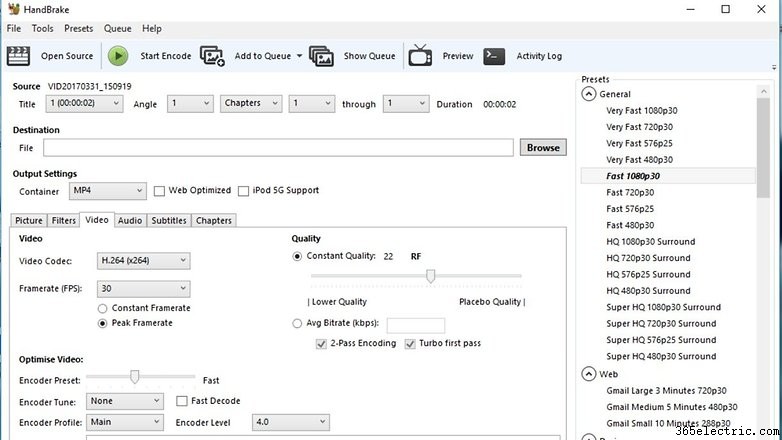
Battery
Increase battery life
During our review, the P10 didn’t surprise us in terms of autonomy. To stretch the life of your phone you can follow a few simple tips like:deactivate the automatic brightness on your screen, reduce the time your display is active, take a look at background features and close any you aren’t using, turn off WiFi when you don’t need it and use the available energy-saving plans:
- Power saving mode:close active background app, reduce sounds and lock background email recovery.
- Ultra:Useful when your battery is almost dead, as only calls and messages will be active.
- Optimize:after a few seconds, the system will suggest a few things which will allow you to optimize your phone's performance (such as brightness, background apps, active display time, etc.).
How are you enjoying using the Huawei P10 so far? Are there any other tips or tricks you’d like to add to the list? Fatecelo sapere nei commenti qui sotto.
