Suggerimenti e trucchi per Galaxy S4:ottieni il massimo da Lollipop
Da quando il Galaxy S4 ha ricevuto l'aggiornamento Lollipop, la vecchia bestia si è trascinata bene. Siamo così affezionati all'S4 che abbiamo pensato di condividere il nostro elenco definitivo di suggerimenti e trucchi per Galaxy S4, in particolare per l'aggiornamento Lollipop. Il Galaxy S4 è ancora un ottimo telefono, ma continua a leggere per vedere quanto puoi migliorarlo ora.
- Notizie sull'aggiornamento di Galaxy S4 Android
- Come risolvere i problemi comuni del Samsung Galaxy S4
Vai direttamente a:
- Suggerimenti per la batteria
- Risparmia la batteria con il Wi-Fi più intelligente
- Modalità di risparmio energetico di Samsung
- Disabilita gli espedienti inutili
- Visualizza suggerimenti
- Ottieni sempre la migliore visualizzazione
- Attiva Soggiorno intelligente
- Suggerimenti sul software
- Disabilita S Voice per una navigazione più veloce
- Proteggi le notifiche della schermata di blocco
- Disattiva i fastidiosi suoni Samsung
- Personalizza la schermata di blocco
- Potenzia la tua fotocamera
- Personalizza le tue Impostazioni rapide
- Rendi la sicurezza più intelligente
- Utilizza la modalità Non disturbare
- Utilizza le scorciatoie per chiamare o inviare messaggi ai contatti
- Ottieni sempre la foto migliore
- Goditi la modalità silenziosa
- Ottieni un profilo audio personalizzato
- Trucchi
- Rendi la tastiera più intelligente
- Prova la tastiera mobile
- Rendi Chrome più semplice e migliore
- Semplifica le cose con la modalità facile
- Diventa pigro con la modalità vivavoce
- Utilizza il telefono per controllare la TV
- Usa la tua voce per il controllo a mani libere
- Multi-finestra e app recenti
- Problemi comuni
- Nessun suono
- Problemi di connessione Wi-Fi
- Riproduzione video non funzionante
- Suggerimenti avanzati
- Accedi alle impostazioni nascoste del Galaxy S4
- Risolvi i bug in modalità provvisoria
- Ottieni un lanciatore migliore
- Crea il tuo caricabatterie wireless Qi
- Accedi alle impostazioni dello sviluppatore nascoste
- Root il tuo dispositivo
- Ottieni Android 6.0 Marshmallow con CyanogenMod
Suggerimenti sulla batteria
Risparmia la batteria con il Wi-Fi più intelligente
Se hai impostato la disconnessione del Wi-Fi ogni volta che lo schermo è spento, potresti pensare di risparmiare batteria. Non è così. La maggior parte di noi accende lo schermo in media 150 volte al giorno, quindi mantenere il Wi-Fi connesso è in realtà meglio che spegnerlo e accenderlo e quindi cercare connessioni ogni volta. Vai a Impostazioni> Wi-Fi , tocca il tasto del menu software e quindi Avanzate e imposta Mantieni Wi-Fi attivo durante il sonno a Sempre .
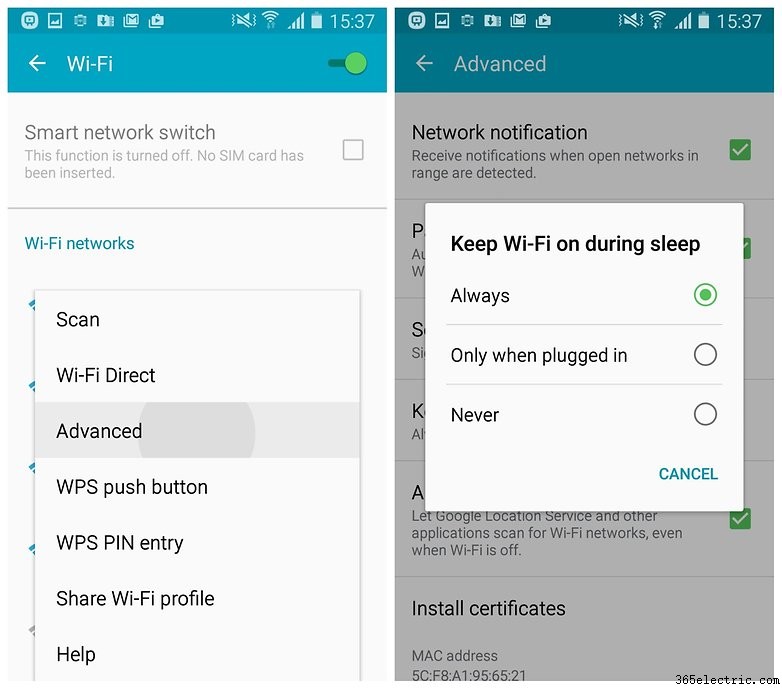
Migliora la durata della batteria
Il Galaxy S4 non ha la modalità di risparmio batteria Android Lollipop di serie, ma ha la modalità di risparmio energetico di Samsung. Vai a Impostazioni> Il mio dispositivo> Modalità risparmio energetico e ruota l'interruttore per abilitarlo. Funziona disabilitando alcune funzioni per preservare la durata della batteria. Puoi scegliere quali funzioni saranno nelle impostazioni.
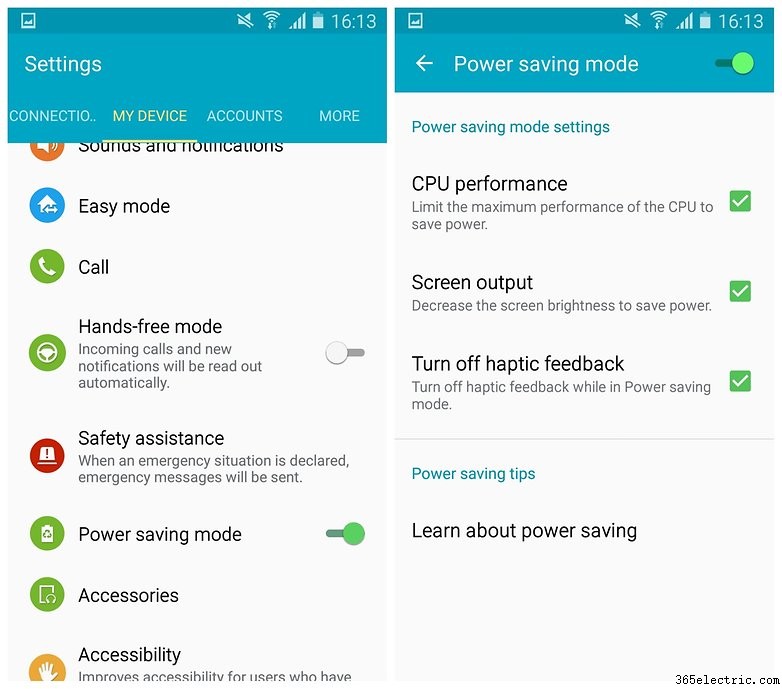
Disabilita espedienti inutili
Samsung è sempre stata nota, almeno fino a poco tempo fa, per imballare i suoi telefoni con alcune funzionalità occasionalmente meno che utili. Alcune di queste funzioni sono abilitate per impostazione predefinita e assorbono continuamente la batteria e la potenza del processore per funzionare, anche se non le usi mai. Se non sei un tipo da gesto, perché non spegnerli? Vai a Impostazioni> Movimenti e gesti e disattiva le funzioni che non desideri. Lo stesso vale per Smart Screen e Air View.
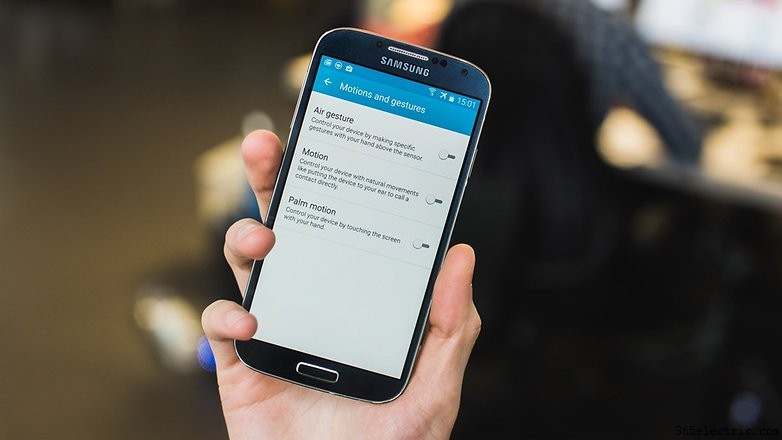
Visualizza suggerimenti
Ottieni sempre la migliore visualizzazione
Una delle cose migliori dei display Samsung è che si adattano a condizioni diverse, in modo da ottenere sempre la migliore esperienza visiva possibile, sia che tu stia leggendo, guardando foto o guardando un film. Vai su Impostazioni> Il mio dispositivo> Display> Modalità schermo e scegli Adatta display, o controlla le altre opzioni.
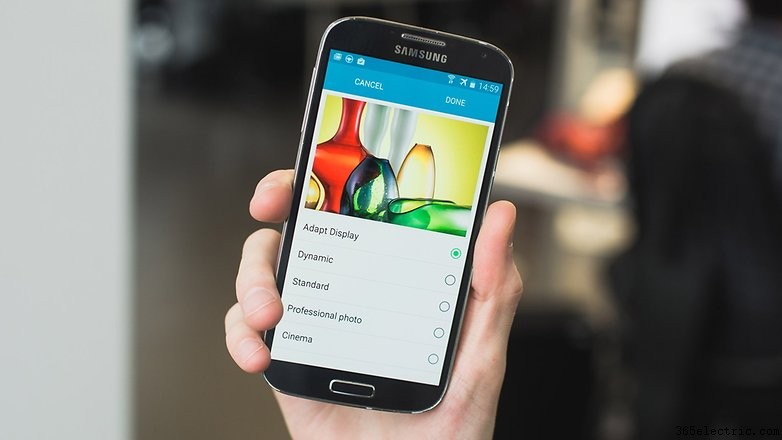
Attiva Soggiorno intelligente
Smart Stay utilizza la fotocamera frontale del telefono per rilevare se stai guardando lo schermo o meno e si assicura che lo schermo rimanga acceso finché lo guardi. Questo è ottimo se vuoi avere un breve timeout dello schermo ma anche leggere molto sul tuo telefono.
Per attivare Smart Stay, vai su Impostazioni > Il mio dispositivo> Schermo intelligente e premi Soggiorno intelligente .
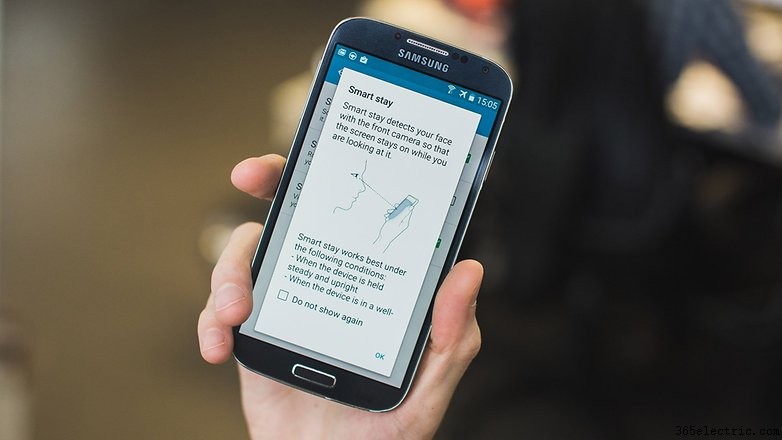
Suggerimenti sul software
Disattiva S Voice per una navigazione più veloce
S Voice può essere avviato premendo due volte il tasto home dell'S4. Questa scorciatoia in realtà rallenta la risposta del tasto home. TouchWiz si fermerà momentaneamente dopo la prima pressione per vedere se lo premi una seconda volta, quindi ti porterà alla schermata principale. Vai a S Voice, premi il tasto menu, seleziona Impostazioni e deseleziona la casella accanto a Apri tramite la chiave Home per rendere più veloce la navigazione con il tasto home.
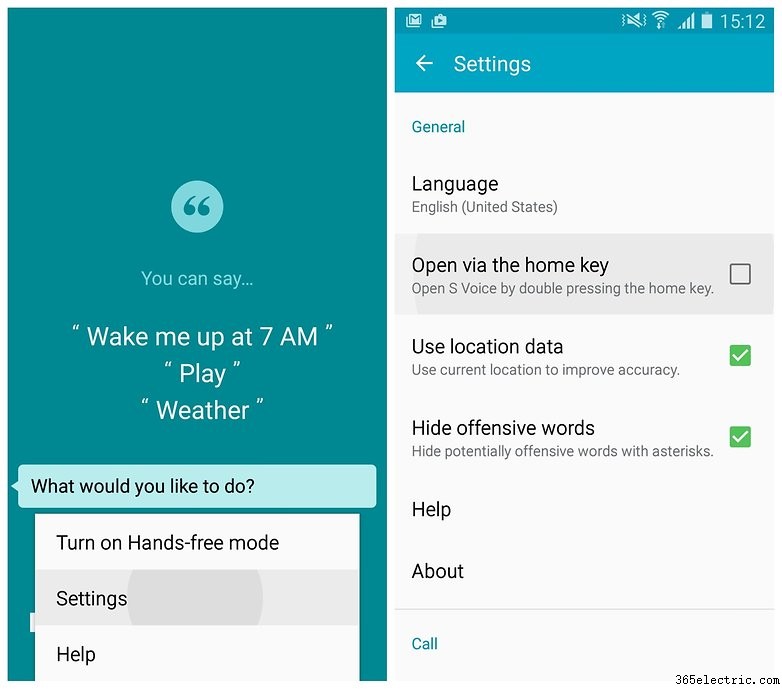
Proteggi le notifiche della schermata di blocco
Lollipop viene fornito con notifiche di blocco schermo, il che significa che non devi sbloccare completamente il telefono solo per leggere un SMS o un'e-mail. Detto questo, potresti non sentirti a tuo agio con il contenuto delle tue notifiche intonacato su tutto lo schermo affinché tutto il mondo possa vederlo. In tal caso, vai su Impostazioni> Il mio dispositivo> Suoni e notifiche . Puoi selezionare quali app visualizzeranno i contenuti sulla schermata di blocco in Notifiche delle applicazioni e il livello dei contenuti in Mentre bloccato .
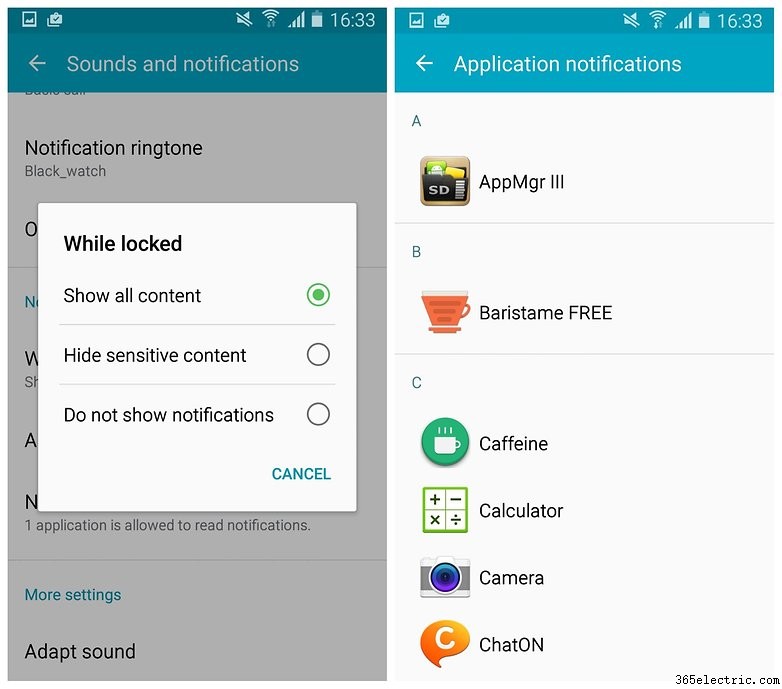
Disattiva i fastidiosi suoni Samsung
Già che ci sei, perché non disattivare alcuni di quei fastidiosi suoni Samsung? Anche se ti piacciono ti posso assicurare che tutti sul treno, al lavoro e al supermercato li odiano. Quindi, fai un favore al mondo:vai su Impostazioni> Il mio dispositivo> Suoni e notifiche> Altri suoni e deseleziona le caselle per tutti i suoni di cui puoi fare a meno.
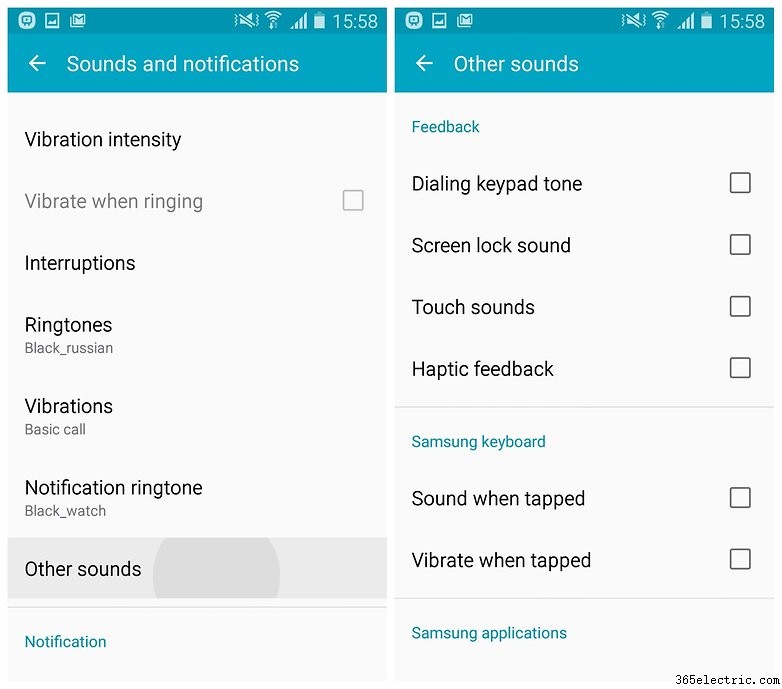
Personalizza la schermata di blocco
Non accontentarti di una vecchia schermata di blocco noiosa, aggiungi una scorciatoia per fotocamera e dialer, seleziona un orologio o un messaggio privato e dagli un po' di brio con uno sfondo personalizzato. Vai a Impostazioni> Il mio dispositivo> Blocco schermo e seleziona la casella per la fotocamera, quindi personalizza i widget della schermata di blocco.

Potenzia la tua fotocamera
Installa l'app Samsung Smart Camera e collega il telefono alla fotocamera con NFC per trasferire le foto più velocemente, utilizzare il telefono come mirino remoto (ciao, selfie stick!) e altro ancora. Soprattutto, la tua fotocamera si collegherà automaticamente al telefono quando è acceso.
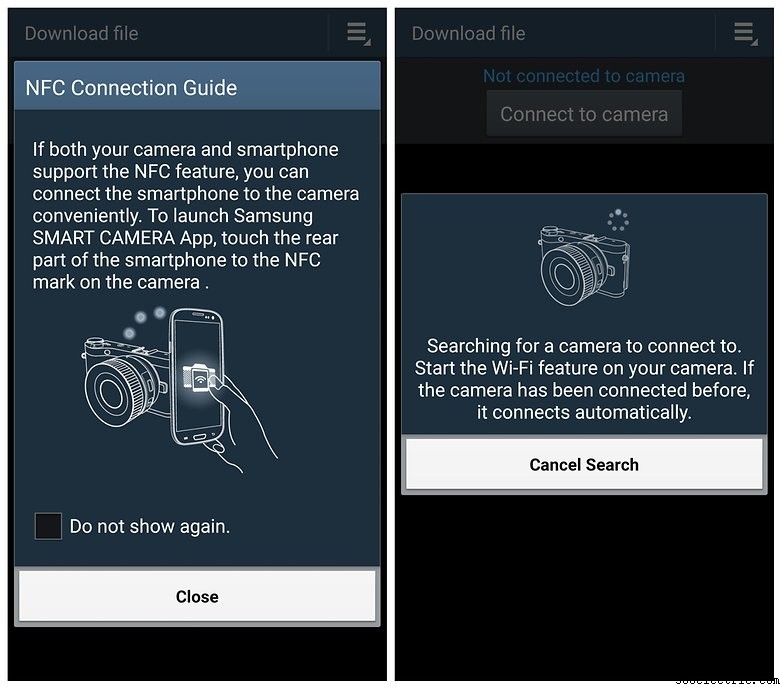
Personalizza le tue Impostazioni rapide
Perché accontentarsi delle Impostazioni rapide standard quando puoi curare un batch personalizzato degli interruttori e degli interruttori più utili per il modo in cui usi il telefono? Puoi persino disporli esattamente come preferisci. Scorri verso il basso dalla parte superiore dello schermo, tocca la piccola griglia nell'angolo in alto a destra e poi la piccola matita da modificare, quindi riordina le Impostazioni rapide.
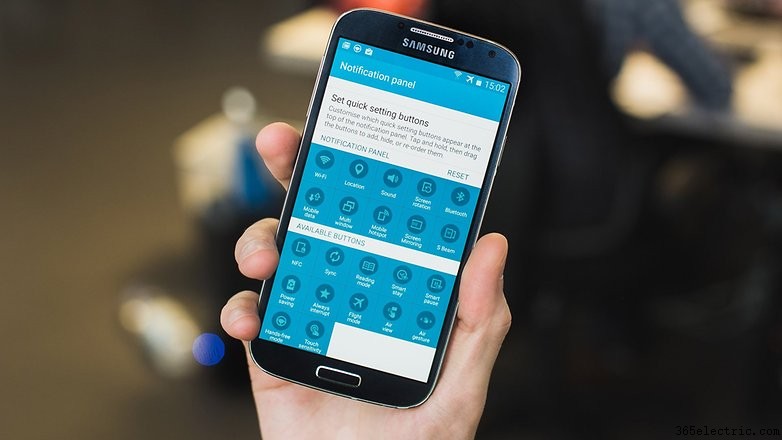
Rendi la sicurezza più intelligente
Perché vorresti sbloccare il telefono con un PIN o una sequenza quando sei a casa dove (spero) puoi fidarti di tutti? È qui che entra in gioco la fantastica funzione Smart Lock di Lollipop. Puoi risparmiarti la fatica di sbloccare il telefono in determinati punti aggiungendo un volto o una voce attendibili, uno smartwatch o un altro dispositivo affidabile.
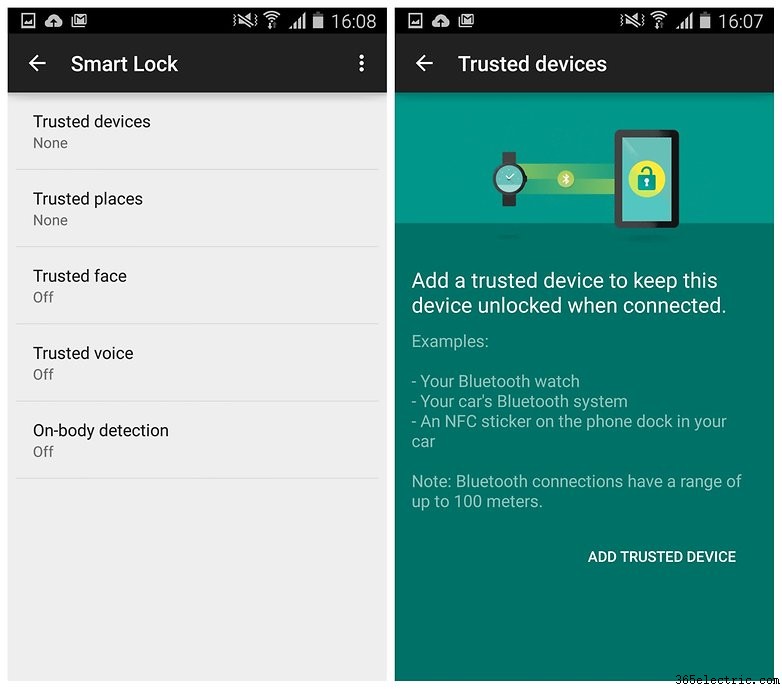
Utilizza la modalità Non disturbare
Un'altra fantastica funzionalità di Lollipop è Notifiche prioritarie, note anche come Non disturbare modalità. Ti consente di impostare gli orari in modo da non essere interrotto, ad eccezione delle notifiche o degli allarmi più critici. Puoi mantenere le chiamate della tua famiglia e del tuo capo nella lista bianca, impostare giorni e orari della settimana e scegliere tra chiamate, messaggi e promemoria del calendario. Vai a Impostazioni> Il mio dispositivo> Suoni e notifiche> Interruzioni e darsi da fare - oppure no.
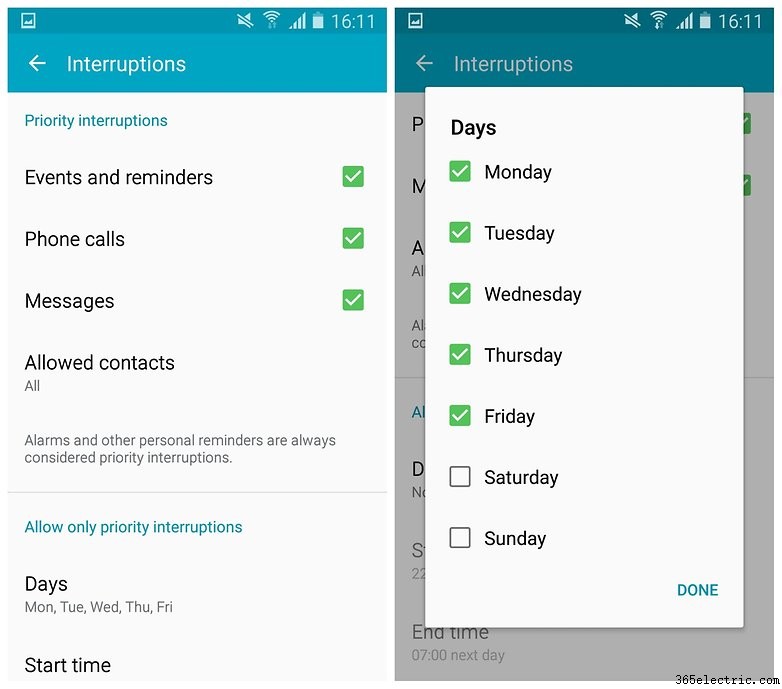
Utilizza le scorciatoie per chiamare o inviare messaggi ai contatti
Why use messy menu buttons when a single gesture will suffice? In your contacts list you can simply swipe someone's name to the left or right to instantly call or message them. Now you can stay in touch more easily and save time while you're doing it.
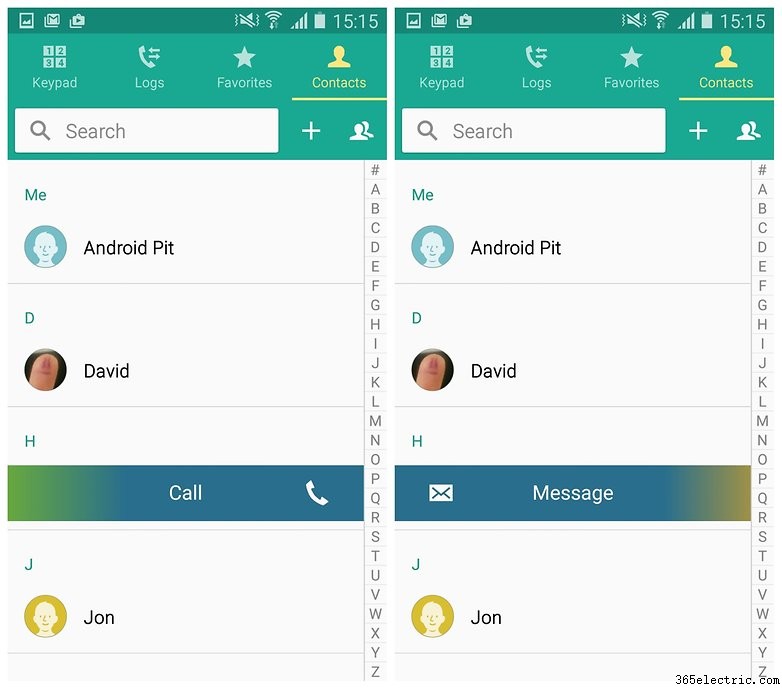
Always get the best photo
Let's face it, not all of us are Pulitzer Prize-winning photographers. So when a moment really maters, why not shoot a burst of pics and then have your S4 choose the best one for you? Just open the camera app, tap Mode and Best Photo . Hold down the shutter to shoot a bunch of pics and let your phone automatically choose the best one.
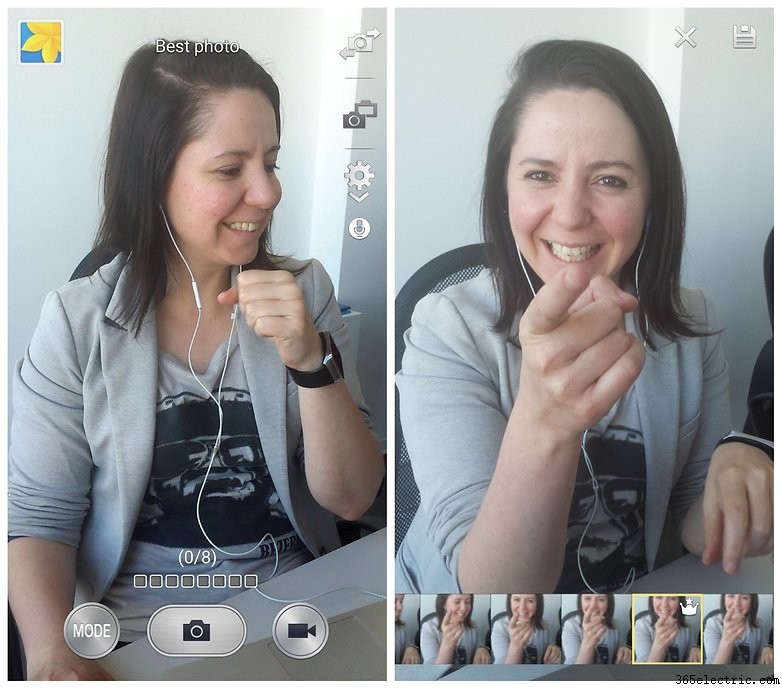
Enjoy Silent Mode
The Galaxy S4 is one of the few devices to enjoy true Silent Mode, even on Lollipop. You can go to Settings> My Device> Sounds and Notifications> Interruptions> Sound Mode> Mute or you can use the toggle in the Quick Settings to switch from sound to vibrate to mute.
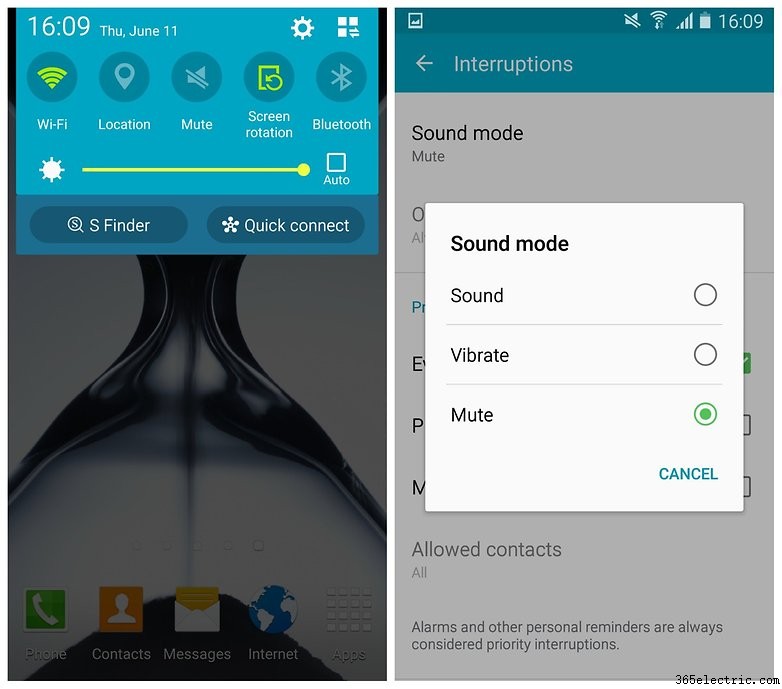
Get a custom sound profile
If you have very discerning ears, or simply like to have complete control over what comes out of the device you use to speak to people, why not get a custom sound profile? Go to Settings> My Device> Sounds and Notifications> Adapt Sound . Put in some headphones, tap Start and then follow the prompts.
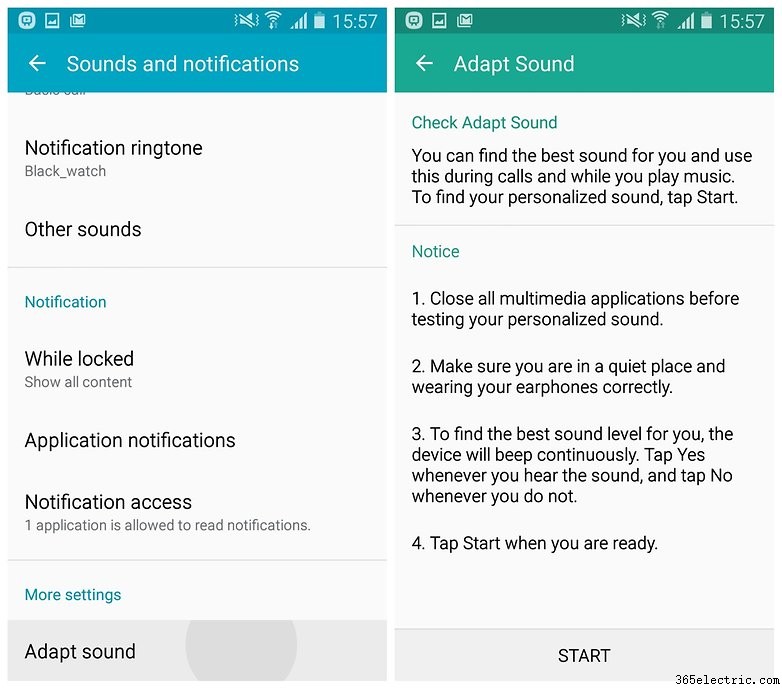
Tricks
Make the keyboard smarter
If you're using the stock Samsung keyboard, make sure you have both predictive text and swipe typing enabled.You'll be amazed at how much time they can save you. Go to the keyboard and long press the button to the left of the space bar. Tap the Settings cog and make sure Predictive Text is on, and that Keyboard Swipe is set to Continuous Input . You could also replace the keyboard with SwiftKey or another keyboard app.
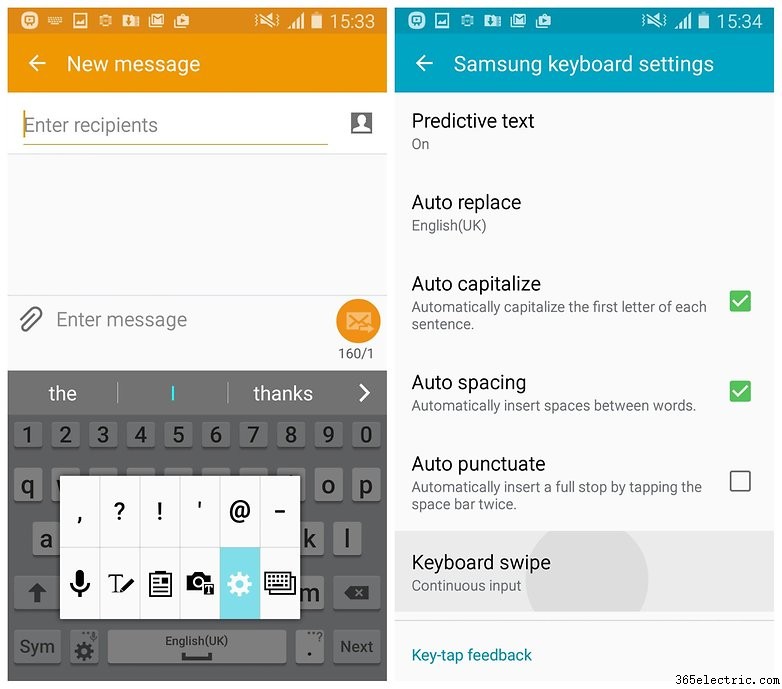
Try the floating keyboard
Depending on what you're doing, a smaller, floating keyboard might be more suitable. This neat little feature doesn't lock your keyboard to the bottom of the screen. Go to the keyboard, long press the button to the left of the space bar and tap the tile with the two overlapping boxes. Your keyboard will shrink a little and then be movable.

Make Chrome easier and better
Chrome on Lollipop is a little annoying. By default your Chrome tabs will live individually in your recent apps list (accessed by long pressing the home button). If you prefer the old way – all your tabs contained in Chrome itself – go to Chrome, tap the three dots in the top right-hand corner, select Settings and turn off Merge Tabs and Apps .
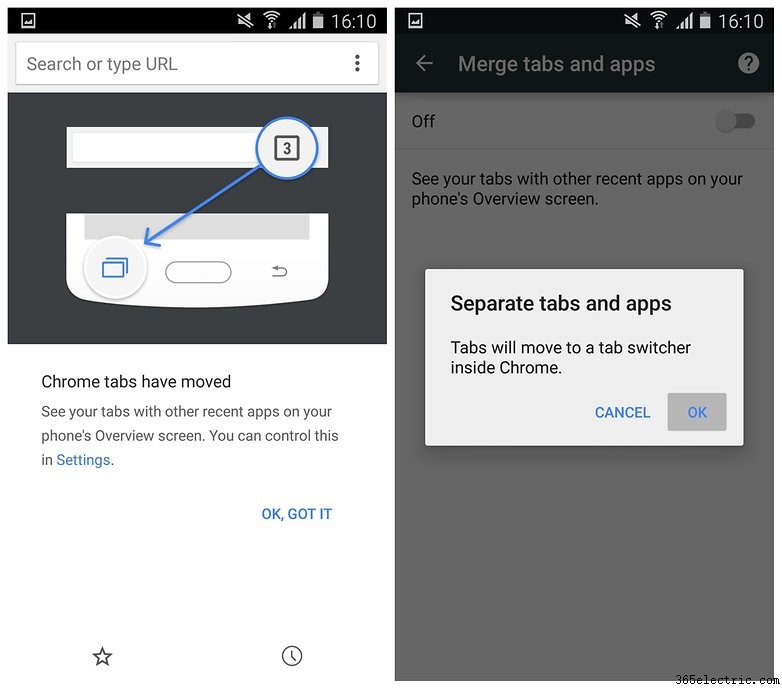
Make things simpler with Easy Mode
If you're a bit bamboozled by all the Samsung widgets and doodads in TouchWiz, give Easy Mode a shot instead. It'll clear things up. This way you'll only see the most important stuff, as well as enlarge icons and make everything easier for you to manage and navigate. Go to Settings> My Device> Easy Mode to make the switch.

Get lazy with Hands-Free Mode
If don't want to miss any incoming messages or notifications, and your hands are otherwise engaged, why not use the Galaxy S4's Hands-Free Mode? Incoming calls, messages and notifications will be read out to you, so you always know what's going on. Go to Settings> My Device> Hands-Free Mode and flip the switch. Tapping the entry will let you choose what is possible.
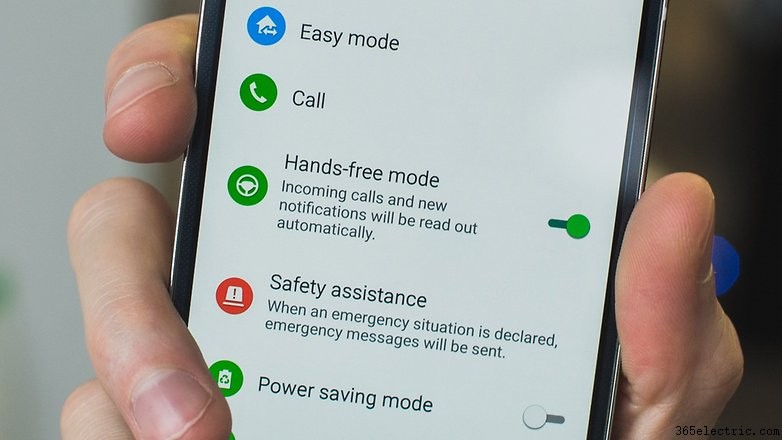
Use your phone to control the TV
Download the Peel Smart Remote app and use it to set up your TV guide, favorite channels, control your TV and set-top box, and plenty more. You can even put it on your lock screen or the notifications shade to make sure you're always the couch commando.
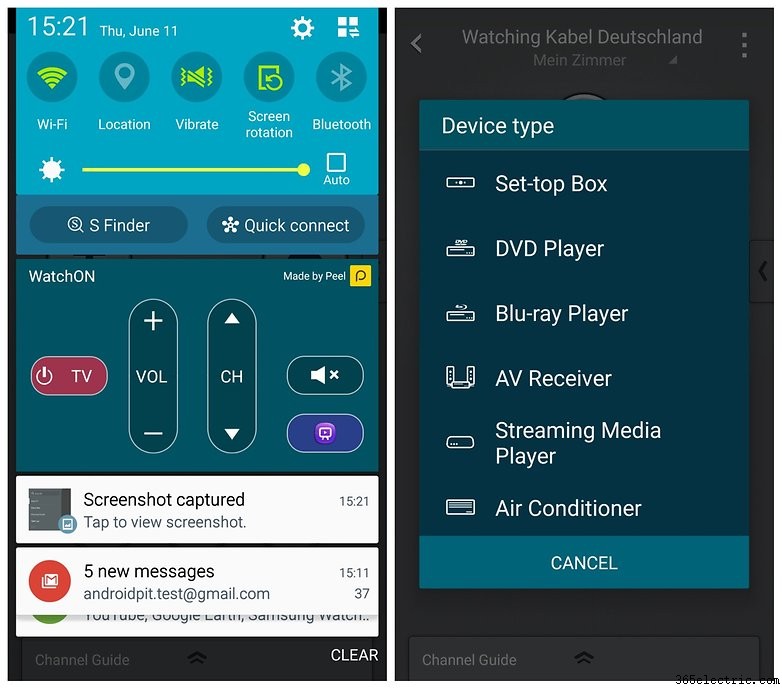
Use your voice for hands-free control
Did you know your S4 has lots of voice control options? You can use your voice to turn off alarms, take photos, play music and answer or reject calls. Just go to Settings> My Device> Voice Control and flip the switches for the commands you want to use. You can also use S Voice to set reminders or check the weather.
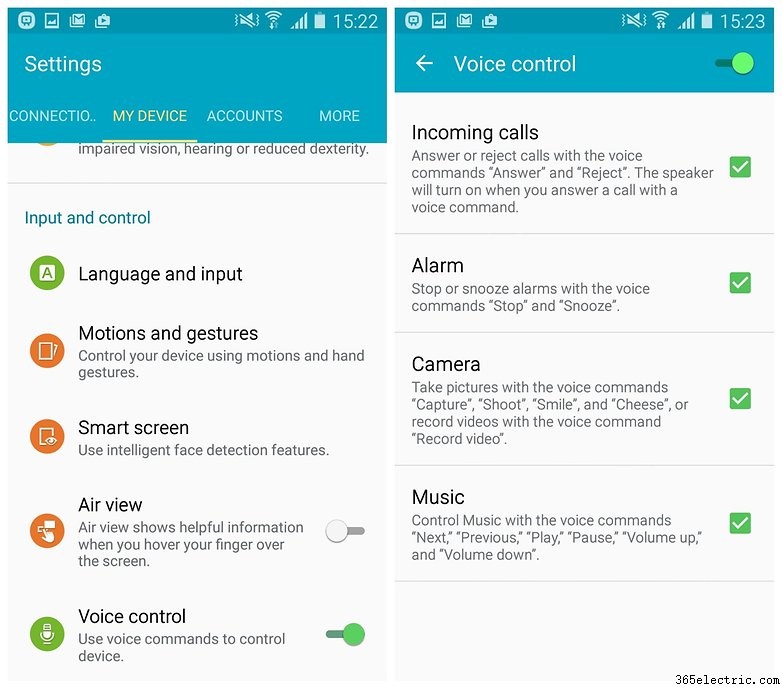
Multi-Window and recent apps
The S4 can display your most recently opened apps, but did you know it also has a Multi-Window function that allows you to have two open windows at the same time? It is well hidden, but very handy! We've dedicated a whole article to showing how to use Samsung Multi-Window since it's so tricky to figure out.
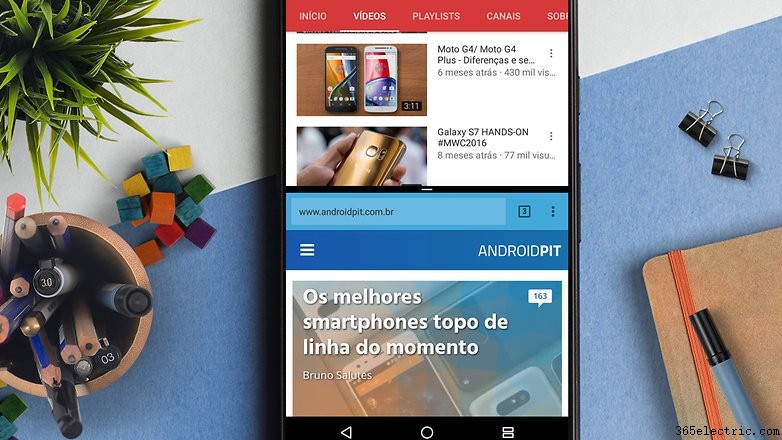
Common problems
No sound
Some users have had a software bug which silences their Galaxy S4. When there is no sound, it is due to a crashed app that is accessing the audio driver and blocking it. Restarting your phone will usually fix the problem.
Wi-Fi connection problems
When you're at home, you may well have noticed that your phone sometimes seems to have trouble connecting to your wireless network. This is usually the case when the Wi-Fi signal is weak, but it can crop up at other times as well.
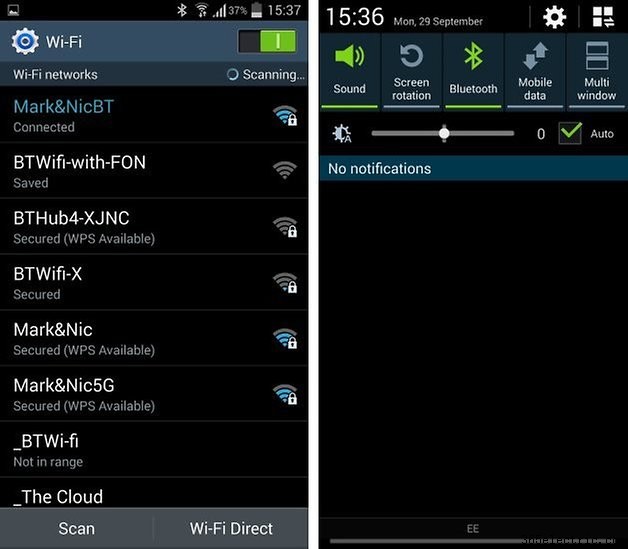
You may find that you are plagued with messages informing you that your internet connection has been disabled because of slow speeds. While this may sound counterintuitive, try disabling mobile data – you may just find that it helps. Swipe down from the top of the screen and toggle the Mobile Data setting to off.
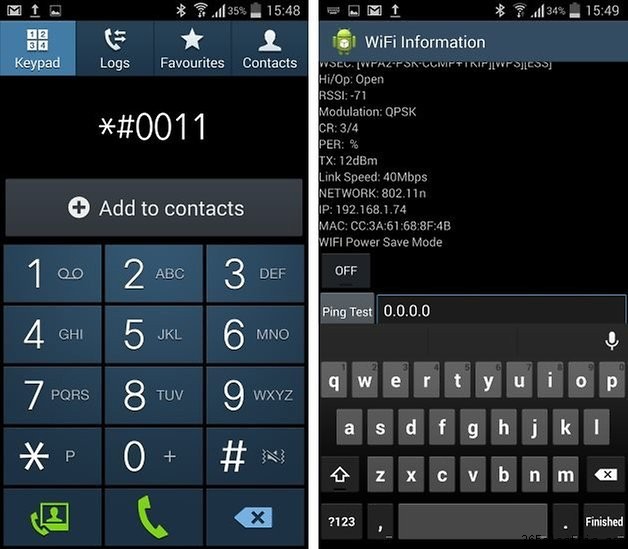
Another option is to disable Wi-Fi Power Save mode. Fire up the dialer and type the code *#0011# to enter Service Mode. Tap the menu key and select the Wi-Fi option. Under the Wi-Fi Power Save Mode heading, tap the On button so that it changes to Off. Press the back button to return to the home screen.
- More tips for improving Wi-Fi-signal on Android
Video playback not working
Many users are having a hard time playing videos sent via WhatsApp on the Galaxy S4. When you get an error message from WhatsApp telling you, "video playback not possible" it can be fixed. Go into your settings and find the application manager, then reset your app defaults. If that doesn't fix the problem, download VLC media player.
Advanced tips
Access the Galaxy S4's hidden settings
There's a great app called Note 2 Hidden Settings that also works with other Galaxy devices, including the S4. It won't work with some carrier-branded models, but it's worth installing and giving it a shot because there's heaps of cool stuff in this app.
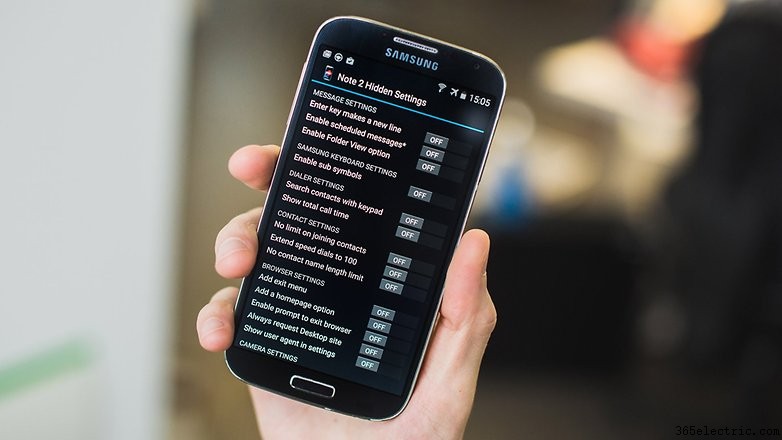
Fix bugs in Safe Mode
If your Galaxy S4 is acting strangely, you might want to restart it in Safe mode until you can solve the problem. To do this, simply turn your S4 off and then back on again. As soon as you see the Samsung screen, press and hold the volume down key and you will see that many apps will have been disabled when it boots up. To get out of safe mode, just turn your phone off and back on again.

Get a better launcher
If TouchWiz feels a little slow to you, why not replace with a faster launcher such as Google Now Launcher, Nova Launcher or Action launcher? Give them a try – they're free and you can always switch back if you want to.
- Best Android launchers
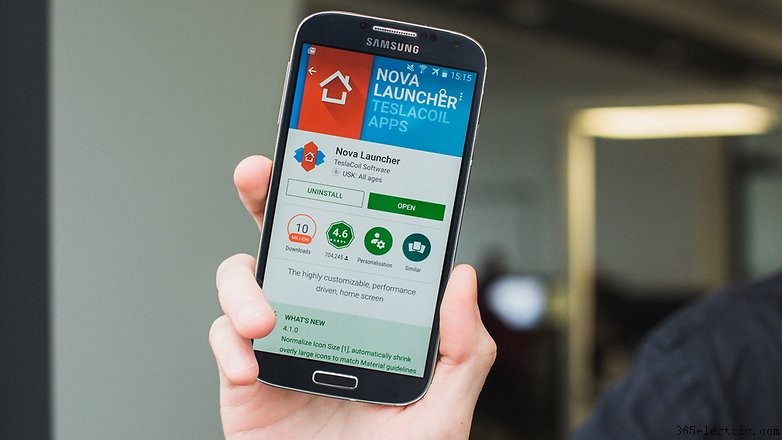
Make your own Qi wireless charger
If you want the wireless charging experience that the Galaxy S6 offers, without needing to fork out a small fortune to actually get an S6, why not buy a wireless charging pack? All you'll need to do then is take the back off your phone and align the tab as instructed in the packaging, then replace the phone's back panel.
- Why you should try wireless charging

Access the hidden developer settings
To access your Galaxy S4's hidden developer settings, go into your device's settings, tap More , and go into the software information. In the About device section, tap the Build number seven times, and you'll then have access. Then you're ready to change the animation speed, limit background processes, and use USB debugging, among other interesting things.
Root your device
To gain access to advanced features for your S4, you can root your device. This can be done at your own risk, and will likely void your warranty. You can find a full explanation of what rooting is, how it is done and reasons why you should or shouldn't do it in our full guide to rooting.
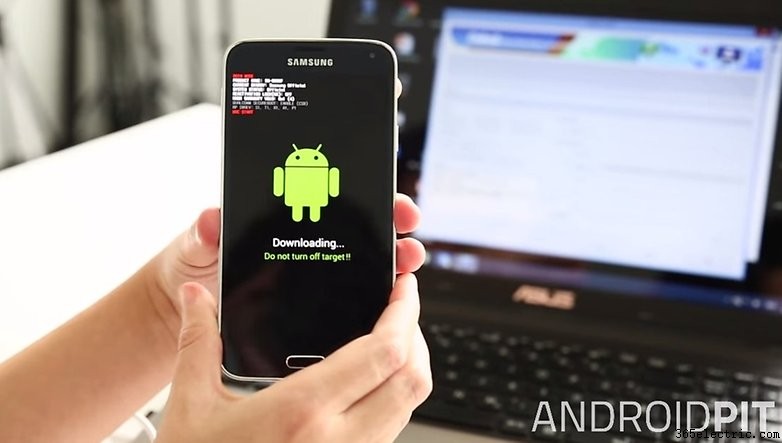
Get Android 6.0 Marshmallow with CyanogenMod
The Galaxy S4 sold very well, and many people still have the devices. So, there are many volunteers who continue to provide software updates for the older device. You can get a Custom ROM update to Android 6.0 Marshmallow. For the full steps on how to get the update, see our article.
Did you try any of these Galaxy S4 tips and tricks? Do you have any others? Condividili nei commenti.
